
- Android Basics
- Android - Home
- Android - Overview
- Android - Environment Setup
- Android - Architecture
- Android - Application Components
- Android - Hello World Example
- Android - Resources
- Android - Activities
- Android - Services
- Android - Broadcast Receivers
- Android - Content Providers
- Android - Fragments
- Android - Intents/Filters
- Android - User Interface
- Android - UI Layouts
- Android - UI Controls
- Android - Event Handling
- Android - Styles and Themes
- Android - Custom Components
- Android Advanced Concepts
- Android - Drag and Drop
- Android - Notifications
- Location Based Services
- Android - Sending Email
- Android - Sending SMS
- Android - Phone Calls
- Publishing Android Application
- Android Useful Examples
- Android - Alert Dialoges
- Android - Animations
- Android - Audio Capture
- Android - AudioManager
- Android - Auto Complete
- Android - Best Practices
- Android - Bluetooth
- Android - Camera
- Android - Clipboard
- Android - Custom Fonts
- Android - Data Backup
- Android - Developer Tools
- Android - Emulator
- Android - Facebook Integration
- Android - Gestures
- Android - Google Maps
- Android - Image Effects
- Android - ImageSwitcher
- Android - Internal Storage
- Android - JetPlayer
- Android - JSON Parser
- Android - Linkedin Integration
- Android - Loading Spinner
- Android - Localization
- Android - Login Screen
- Android - MediaPlayer
- Android - Multitouch
- Android - Navigation
- Android - Network Connection
- Android - NFC Guide
- Android - PHP/MySQL
- Android - Progress Circle
- Android - ProgressBar
- Android - Push Notification
- Android - RenderScript
- Android - RSS Reader
- Android - Screen Cast
- Android - SDK Manager
- Android - Sensors
- Android - Session Management
- Android - Shared Preferences
- Android - SIP Protocol
- Android - Spelling Checker
- Android - SQLite Database
- Android - Support Library
- Android - Testing
- Android - Text to Speech
- Android - TextureView
- Android - Twitter Integration
- Android - UI Design
- Android - UI Patterns
- Android - UI Testing
- Android - WebView Layout
- Android - Wi-Fi
- Android - Widgets
- Android - XML Parsers
- Android Useful Resources
- Android - Questions and Answers
- Android - Useful Resources
- Android - Discussion
- Selected Reading
- UPSC IAS Exams Notes
- Developer's Best Practices
- Questions and Answers
- Effective Resume Writing
- HR Interview Questions
- Computer Glossary
- Who is Who
Android - Activities
An activity represents a single screen with a user interface just like window or frame of Java.Android activity is the subclass of ContextThemeWrapper class.
If you have worked with C, C++ or Java programming language then you must have seen that your program starts from main() function. Very similar way, Android system initiates its program with in an Activity starting with a call on onCreate() callback method. There is a sequence of callback methods that start up an activity and a sequence of callback methods that tear down an activity as shown in the below Activity life cycle diagram: (image courtesy : android.com )
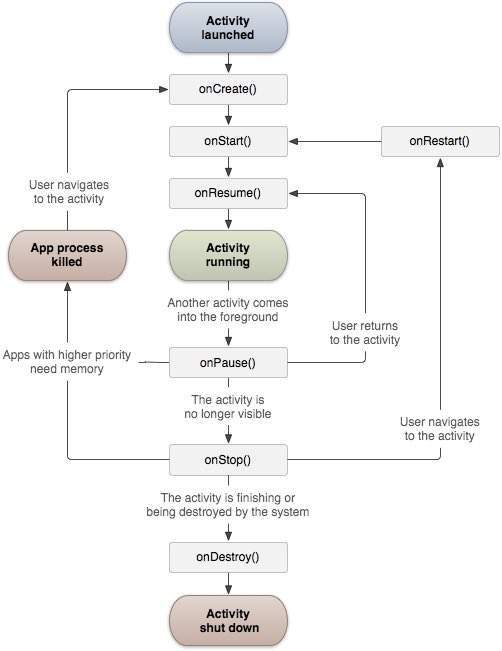
The Activity class defines the following call backs i.e. events. You don't need to implement all the callbacks methods. However, it's important that you understand each one and implement those that ensure your app behaves the way users expect.
| Sr.No | Callback & Description |
|---|---|
| 1 |
onCreate() This is the first callback and called when the activity is first created. |
| 2 | onStart() This callback is called when the activity becomes visible to the user. |
| 3 | onResume() This is called when the user starts interacting with the application. |
| 4 | onPause() The paused activity does not receive user input and cannot execute any code and called when the current activity is being paused and the previous activity is being resumed. |
| 5 | onStop() This callback is called when the activity is no longer visible. |
| 6 | onDestroy() This callback is called before the activity is destroyed by the system. |
| 7 | onRestart() This callback is called when the activity restarts after stopping it. |
Example
This example will take you through simple steps to show Android application activity life cycle. Follow the following steps to modify the Android application we created in Hello World Example chapter −
| Step | Description |
|---|---|
| 1 | You will use Android studio to create an Android application and name it as HelloWorld under a package com.example.helloworld as explained in the Hello World Example chapter. |
| 2 | Modify main activity file MainActivity.java as explained below. Keep rest of the files unchanged. |
| 3 | Run the application to launch Android emulator and verify the result of the changes done in the application. |
Following is the content of the modified main activity file src/com.example.helloworld/MainActivity.java. This file includes each of the fundamental life cycle methods. The Log.d() method has been used to generate log messages −
package com.example.helloworld;
import android.os.Bundle;
import android.app.Activity;
import android.util.Log;
public class MainActivity extends Activity {
String msg = "Android : ";
/** Called when the activity is first created. */
@Override
public void onCreate(Bundle savedInstanceState) {
super.onCreate(savedInstanceState);
setContentView(R.layout.activity_main);
Log.d(msg, "The onCreate() event");
}
/** Called when the activity is about to become visible. */
@Override
protected void onStart() {
super.onStart();
Log.d(msg, "The onStart() event");
}
/** Called when the activity has become visible. */
@Override
protected void onResume() {
super.onResume();
Log.d(msg, "The onResume() event");
}
/** Called when another activity is taking focus. */
@Override
protected void onPause() {
super.onPause();
Log.d(msg, "The onPause() event");
}
/** Called when the activity is no longer visible. */
@Override
protected void onStop() {
super.onStop();
Log.d(msg, "The onStop() event");
}
/** Called just before the activity is destroyed. */
@Override
public void onDestroy() {
super.onDestroy();
Log.d(msg, "The onDestroy() event");
}
}
An activity class loads all the UI component using the XML file available in res/layout folder of the project. Following statement loads UI components from res/layout/activity_main.xml file:
setContentView(R.layout.activity_main);
An application can have one or more activities without any restrictions. Every activity you define for your application must be declared in your AndroidManifest.xml file and the main activity for your app must be declared in the manifest with an <intent-filter> that includes the MAIN action and LAUNCHER category as follows:
<?xml version="1.0" encoding="utf-8"?>
<manifest xmlns:android="http://schemas.android.com/apk/res/android"
package="com.example.tutorialspoint7.myapplication">
<application
android:allowBackup="true"
android:icon="@mipmap/ic_launcher"
android:label="@string/app_name"
android:supportsRtl="true"
android:theme="@style/AppTheme">
<activity android:name=".MainActivity">
<intent-filter>
<action android:name="android.intent.action.MAIN" />
<category android:name="android.intent.category.LAUNCHER" />
</intent-filter>
</activity>
</application>
</manifest>
If either the MAIN action or LAUNCHER category are not declared for one of your activities, then your app icon will not appear in the Home screen's list of apps.
Let's try to run our modified Hello World! application we just modified. I assume you had created your AVD while doing environment setup. To run the app from Android studio, open one of your project's activity files and click Run  icon from the toolbar. Android studio installs the app on your AVD and starts it and if everything is fine with your setup and application, it will display Emulator window and you should see following log messages in LogCat window in Android studio −
icon from the toolbar. Android studio installs the app on your AVD and starts it and if everything is fine with your setup and application, it will display Emulator window and you should see following log messages in LogCat window in Android studio −
08-23 10:32:07.682 4480-4480/com.example.helloworld D/Android :: The onCreate() event 08-23 10:32:07.683 4480-4480/com.example.helloworld D/Android :: The onStart() event 08-23 10:32:07.685 4480-4480/com.example.helloworld D/Android :: The onResume() event

Let us try to click lock screen button on the Android emulator and it will generate following events messages in LogCat window in android studio:
08-23 10:32:53.230 4480-4480/com.example.helloworld D/Android :: The onPause() event 08-23 10:32:53.294 4480-4480/com.example.helloworld D/Android :: The onStop() event
Let us again try to unlock your screen on the Android emulator and it will generate following events messages in LogCat window in Android studio:
08-23 10:34:41.390 4480-4480/com.example.helloworld D/Android :: The onStart() event 08-23 10:34:41.392 4480-4480/com.example.helloworld D/Android :: The onResume() event
Next, let us again try to click Back button  on the Android emulator and it will generate following events messages in LogCat window in Android studio and this completes the Activity Life Cycle for an Android Application.
on the Android emulator and it will generate following events messages in LogCat window in Android studio and this completes the Activity Life Cycle for an Android Application.
08-23 10:37:24.806 4480-4480/com.example.helloworld D/Android :: The onPause() event 08-23 10:37:25.668 4480-4480/com.example.helloworld D/Android :: The onStop() event 08-23 10:37:25.669 4480-4480/com.example.helloworld D/Android :: The onDestroy() event
