
- Android Basics
- Android - Home
- Android - Overview
- Android - Environment Setup
- Android - Architecture
- Android - Application Components
- Android - Hello World Example
- Android - Resources
- Android - Activities
- Android - Services
- Android - Broadcast Receivers
- Android - Content Providers
- Android - Fragments
- Android - Intents/Filters
- Android - User Interface
- Android - UI Layouts
- Android - UI Controls
- Android - Event Handling
- Android - Styles and Themes
- Android - Custom Components
- Android Advanced Concepts
- Android - Drag and Drop
- Android - Notifications
- Location Based Services
- Android - Sending Email
- Android - Sending SMS
- Android - Phone Calls
- Publishing Android Application
- Android Useful Examples
- Android - Alert Dialoges
- Android - Animations
- Android - Audio Capture
- Android - AudioManager
- Android - Auto Complete
- Android - Best Practices
- Android - Bluetooth
- Android - Camera
- Android - Clipboard
- Android - Custom Fonts
- Android - Data Backup
- Android - Developer Tools
- Android - Emulator
- Android - Facebook Integration
- Android - Gestures
- Android - Google Maps
- Android - Image Effects
- Android - ImageSwitcher
- Android - Internal Storage
- Android - JetPlayer
- Android - JSON Parser
- Android - Linkedin Integration
- Android - Loading Spinner
- Android - Localization
- Android - Login Screen
- Android - MediaPlayer
- Android - Multitouch
- Android - Navigation
- Android - Network Connection
- Android - NFC Guide
- Android - PHP/MySQL
- Android - Progress Circle
- Android - ProgressBar
- Android - Push Notification
- Android - RenderScript
- Android - RSS Reader
- Android - Screen Cast
- Android - SDK Manager
- Android - Sensors
- Android - Session Management
- Android - Shared Preferences
- Android - SIP Protocol
- Android - Spelling Checker
- Android - SQLite Database
- Android - Support Library
- Android - Testing
- Android - Text to Speech
- Android - TextureView
- Android - Twitter Integration
- Android - UI Design
- Android - UI Patterns
- Android - UI Testing
- Android - WebView Layout
- Android - Wi-Fi
- Android - Widgets
- Android - XML Parsers
- Android Useful Resources
- Android - Questions and Answers
- Android - Useful Resources
- Android - Discussion
- Selected Reading
- UPSC IAS Exams Notes
- Developer's Best Practices
- Questions and Answers
- Effective Resume Writing
- HR Interview Questions
- Computer Glossary
- Who is Who
Android - Content Providers
A content provider component supplies data from one application to others on request. Such requests are handled by the methods of the ContentResolver class. A content provider can use different ways to store its data and the data can be stored in a database, in files, or even over a network.
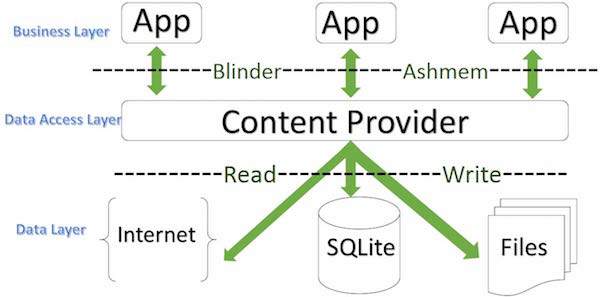
ContentProvider
sometimes it is required to share data across applications. This is where content providers become very useful.
Content providers let you centralize content in one place and have many different applications access it as needed. A content provider behaves very much like a database where you can query it, edit its content, as well as add or delete content using insert(), update(), delete(), and query() methods. In most cases this data is stored in an SQlite database.
A content provider is implemented as a subclass of ContentProvider class and must implement a standard set of APIs that enable other applications to perform transactions.
public class My Application extends ContentProvider {
}
Content URIs
To query a content provider, you specify the query string in the form of a URI which has following format −
<prefix>://<authority>/<data_type>/<id>
Here is the detail of various parts of the URI −
| Sr.No | Part & Description |
|---|---|
| 1 | prefix This is always set to content:// |
| 2 | authority This specifies the name of the content provider, for example contacts, browser etc. For third-party content providers, this could be the fully qualified name, such as com.tutorialspoint.statusprovider |
| 3 | data_type This indicates the type of data that this particular provider provides. For example, if you are getting all the contacts from the Contacts content provider, then the data path would be people and URI would look like thiscontent://contacts/people |
| 4 | id This specifies the specific record requested. For example, if you are looking for contact number 5 in the Contacts content provider then URI would look like this content://contacts/people/5. |
Create Content Provider
This involves number of simple steps to create your own content provider.
First of all you need to create a Content Provider class that extends the ContentProviderbaseclass.
Second, you need to define your content provider URI address which will be used to access the content.
Next you will need to create your own database to keep the content. Usually, Android uses SQLite database and framework needs to override onCreate() method which will use SQLite Open Helper method to create or open the provider's database. When your application is launched, the onCreate() handler of each of its Content Providers is called on the main application thread.
Next you will have to implement Content Provider queries to perform different database specific operations.
Finally register your Content Provider in your activity file using <provider> tag.
Here is the list of methods which you need to override in Content Provider class to have your Content Provider working −
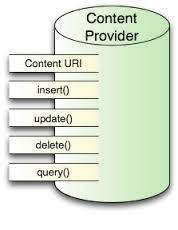
ContentProvider
onCreate() This method is called when the provider is started.
query() This method receives a request from a client. The result is returned as a Cursor object.
insert()This method inserts a new record into the content provider.
delete() This method deletes an existing record from the content provider.
update() This method updates an existing record from the content provider.
getType() This method returns the MIME type of the data at the given URI.
Example
This example will explain you how to create your own ContentProvider. So let's follow the following steps to similar to what we followed while creating Hello World Example−
| Step | Description |
|---|---|
| 1 | You will use Android StudioIDE to create an Android application and name it as My Application under a package com.example.MyApplication, with blank Activity. |
| 2 | Modify main activity file MainActivity.java to add two new methods onClickAddName() and onClickRetrieveStudents(). |
| 3 | Create a new java file called StudentsProvider.java under the package com.example.MyApplication to define your actual provider and associated methods. |
| 4 | Register your content provider in your AndroidManifest.xml file using <provider.../> tag |
| 5 | Modify the default content of res/layout/activity_main.xml file to include a small GUI to add students records. |
| 6 | No need to change string.xml.Android studio take care of string.xml file. |
| 7 | Run the application to launch Android emulator and verify the result of the changes done in the application. |
Following is the content of the modified main activity file src/com.example.MyApplication/MainActivity.java. This file can include each of the fundamental life cycle methods. We have added two new methods onClickAddName() and onClickRetrieveStudents() to handle user interaction with the application.
package com.example.MyApplication;
import android.net.Uri;
import android.os.Bundle;
import android.app.Activity;
import android.content.ContentValues;
import android.content.CursorLoader;
import android.database.Cursor;
import android.view.Menu;
import android.view.View;
import android.widget.EditText;
import android.widget.Toast;
public class MainActivity extends Activity {
@Override
protected void onCreate(Bundle savedInstanceState) {
super.onCreate(savedInstanceState);
setContentView(R.layout.activity_main);
}
public void onClickAddName(View view) {
// Add a new student record
ContentValues values = new ContentValues();
values.put(StudentsProvider.NAME,
((EditText)findViewById(R.id.editText2)).getText().toString());
values.put(StudentsProvider.GRADE,
((EditText)findViewById(R.id.editText3)).getText().toString());
Uri uri = getContentResolver().insert(
StudentsProvider.CONTENT_URI, values);
Toast.makeText(getBaseContext(),
uri.toString(), Toast.LENGTH_LONG).show();
}
public void onClickRetrieveStudents(View view) {
// Retrieve student records
String URL = "content://com.example.MyApplication.StudentsProvider";
Uri students = Uri.parse(URL);
Cursor c = managedQuery(students, null, null, null, "name");
if (c.moveToFirst()) {
do{
Toast.makeText(this,
c.getString(c.getColumnIndex(StudentsProvider._ID)) +
", " + c.getString(c.getColumnIndex( StudentsProvider.NAME)) +
", " + c.getString(c.getColumnIndex( StudentsProvider.GRADE)),
Toast.LENGTH_SHORT).show();
} while (c.moveToNext());
}
}
}
Create new file StudentsProvider.java under com.example.MyApplication package and following is the content of src/com.example.MyApplication/StudentsProvider.java −
package com.example.MyApplication;
import java.util.HashMap;
import android.content.ContentProvider;
import android.content.ContentUris;
import android.content.ContentValues;
import android.content.Context;
import android.content.UriMatcher;
import android.database.Cursor;
import android.database.SQLException;
import android.database.sqlite.SQLiteDatabase;
import android.database.sqlite.SQLiteOpenHelper;
import android.database.sqlite.SQLiteQueryBuilder;
import android.net.Uri;
import android.text.TextUtils;
public class StudentsProvider extends ContentProvider {
static final String PROVIDER_NAME = "com.example.MyApplication.StudentsProvider";
static final String URL = "content://" + PROVIDER_NAME + "/students";
static final Uri CONTENT_URI = Uri.parse(URL);
static final String _ID = "_id";
static final String NAME = "name";
static final String GRADE = "grade";
private static HashMap<String, String> STUDENTS_PROJECTION_MAP;
static final int STUDENTS = 1;
static final int STUDENT_ID = 2;
static final UriMatcher uriMatcher;
static{
uriMatcher = new UriMatcher(UriMatcher.NO_MATCH);
uriMatcher.addURI(PROVIDER_NAME, "students", STUDENTS);
uriMatcher.addURI(PROVIDER_NAME, "students/#", STUDENT_ID);
}
/**
* Database specific constant declarations
*/
private SQLiteDatabase db;
static final String DATABASE_NAME = "College";
static final String STUDENTS_TABLE_NAME = "students";
static final int DATABASE_VERSION = 1;
static final String CREATE_DB_TABLE =
" CREATE TABLE " + STUDENTS_TABLE_NAME +
" (_id INTEGER PRIMARY KEY AUTOINCREMENT, " +
" name TEXT NOT NULL, " +
" grade TEXT NOT NULL);";
/**
* Helper class that actually creates and manages
* the provider's underlying data repository.
*/
private static class DatabaseHelper extends SQLiteOpenHelper {
DatabaseHelper(Context context){
super(context, DATABASE_NAME, null, DATABASE_VERSION);
}
@Override
public void onCreate(SQLiteDatabase db) {
db.execSQL(CREATE_DB_TABLE);
}
@Override
public void onUpgrade(SQLiteDatabase db, int oldVersion, int newVersion) {
db.execSQL("DROP TABLE IF EXISTS " + STUDENTS_TABLE_NAME);
onCreate(db);
}
}
@Override
public boolean onCreate() {
Context context = getContext();
DatabaseHelper dbHelper = new DatabaseHelper(context);
/**
* Create a write able database which will trigger its
* creation if it doesn't already exist.
*/
db = dbHelper.getWritableDatabase();
return (db == null)? false:true;
}
@Override
public Uri insert(Uri uri, ContentValues values) {
/**
* Add a new student record
*/
long rowID = db.insert( STUDENTS_TABLE_NAME, "", values);
/**
* If record is added successfully
*/
if (rowID > 0) {
Uri _uri = ContentUris.withAppendedId(CONTENT_URI, rowID);
getContext().getContentResolver().notifyChange(_uri, null);
return _uri;
}
throw new SQLException("Failed to add a record into " + uri);
}
@Override
public Cursor query(Uri uri, String[] projection,
String selection,String[] selectionArgs, String sortOrder) {
SQLiteQueryBuilder qb = new SQLiteQueryBuilder();
qb.setTables(STUDENTS_TABLE_NAME);
switch (uriMatcher.match(uri)) {
case STUDENTS:
qb.setProjectionMap(STUDENTS_PROJECTION_MAP);
break;
case STUDENT_ID:
qb.appendWhere( _ID + "=" + uri.getPathSegments().get(1));
break;
default:
}
if (sortOrder == null || sortOrder == ""){
/**
* By default sort on student names
*/
sortOrder = NAME;
}
Cursor c = qb.query(db, projection, selection,
selectionArgs,null, null, sortOrder);
/**
* register to watch a content URI for changes
*/
c.setNotificationUri(getContext().getContentResolver(), uri);
return c;
}
@Override
public int delete(Uri uri, String selection, String[] selectionArgs) {
int count = 0;
switch (uriMatcher.match(uri)){
case STUDENTS:
count = db.delete(STUDENTS_TABLE_NAME, selection, selectionArgs);
break;
case STUDENT_ID:
String id = uri.getPathSegments().get(1);
count = db.delete( STUDENTS_TABLE_NAME, _ID + " = " + id +
(!TextUtils.isEmpty(selection) ? "
AND (" + selection + ')' : ""), selectionArgs);
break;
default:
throw new IllegalArgumentException("Unknown URI " + uri);
}
getContext().getContentResolver().notifyChange(uri, null);
return count;
}
@Override
public int update(Uri uri, ContentValues values,
String selection, String[] selectionArgs) {
int count = 0;
switch (uriMatcher.match(uri)) {
case STUDENTS:
count = db.update(STUDENTS_TABLE_NAME, values, selection, selectionArgs);
break;
case STUDENT_ID:
count = db.update(STUDENTS_TABLE_NAME, values,
_ID + " = " + uri.getPathSegments().get(1) +
(!TextUtils.isEmpty(selection) ? "
AND (" +selection + ')' : ""), selectionArgs);
break;
default:
throw new IllegalArgumentException("Unknown URI " + uri );
}
getContext().getContentResolver().notifyChange(uri, null);
return count;
}
@Override
public String getType(Uri uri) {
switch (uriMatcher.match(uri)){
/**
* Get all student records
*/
case STUDENTS:
return "vnd.android.cursor.dir/vnd.example.students";
/**
* Get a particular student
*/
case STUDENT_ID:
return "vnd.android.cursor.item/vnd.example.students";
default:
throw new IllegalArgumentException("Unsupported URI: " + uri);
}
}
}
Following will the modified content of AndroidManifest.xml file. Here we have added <provider.../> tag to include our content provider:
<?xml version="1.0" encoding="utf-8"?>
<manifest xmlns:android="http://schemas.android.com/apk/res/android"
package="com.example.MyApplication">
<application
android:allowBackup="true"
android:icon="@mipmap/ic_launcher"
android:label="@string/app_name"
android:supportsRtl="true"
android:theme="@style/AppTheme">
<activity android:name=".MainActivity">
<intent-filter>
<action android:name="android.intent.action.MAIN" />
<category android:name="android.intent.category.LAUNCHER" />
</intent-filter>
</activity>
<provider android:name="StudentsProvider"
android:authorities="com.example.MyApplication.StudentsProvider"/>
</application>
</manifest>
Following will be the content of res/layout/activity_main.xml file−
<?xml version="1.0" encoding="utf-8"?>
<RelativeLayout xmlns:android="http://schemas.android.com/apk/res/android"
xmlns:tools="http://schemas.android.com/tools"
android:layout_width="match_parent"
android:layout_height="match_parent"
android:paddingBottom="@dimen/activity_vertical_margin"
android:paddingLeft="@dimen/activity_horizontal_margin"
android:paddingRight="@dimen/activity_horizontal_margin"
android:paddingTop="@dimen/activity_vertical_margin"
tools:context="com.example.MyApplication.MainActivity">
<TextView
android:id="@+id/textView1"
android:layout_width="wrap_content"
android:layout_height="wrap_content"
android:text="Content provider"
android:layout_alignParentTop="true"
android:layout_centerHorizontal="true"
android:textSize="30dp" />
<TextView
android:id="@+id/textView2"
android:layout_width="wrap_content"
android:layout_height="wrap_content"
android:text="Tutorials point "
android:textColor="#ff87ff09"
android:textSize="30dp"
android:layout_below="@+id/textView1"
android:layout_centerHorizontal="true" />
<ImageButton
android:layout_width="wrap_content"
android:layout_height="wrap_content"
android:id="@+id/imageButton"
android:src="@drawable/abc"
android:layout_below="@+id/textView2"
android:layout_centerHorizontal="true" />
<Button
android:layout_width="wrap_content"
android:layout_height="wrap_content"
android:id="@+id/button2"
android:text="Add Name"
android:layout_below="@+id/editText3"
android:layout_alignRight="@+id/textView2"
android:layout_alignEnd="@+id/textView2"
android:layout_alignLeft="@+id/textView2"
android:layout_alignStart="@+id/textView2"
android:onClick="onClickAddName"/>
<EditText
android:layout_width="wrap_content"
android:layout_height="wrap_content"
android:id="@+id/editText"
android:layout_below="@+id/imageButton"
android:layout_alignRight="@+id/imageButton"
android:layout_alignEnd="@+id/imageButton" />
<EditText
android:layout_width="wrap_content"
android:layout_height="wrap_content"
android:id="@+id/editText2"
android:layout_alignTop="@+id/editText"
android:layout_alignLeft="@+id/textView1"
android:layout_alignStart="@+id/textView1"
android:layout_alignRight="@+id/textView1"
android:layout_alignEnd="@+id/textView1"
android:hint="Name"
android:textColorHint="@android:color/holo_blue_light" />
<EditText
android:layout_width="wrap_content"
android:layout_height="wrap_content"
android:id="@+id/editText3"
android:layout_below="@+id/editText"
android:layout_alignLeft="@+id/editText2"
android:layout_alignStart="@+id/editText2"
android:layout_alignRight="@+id/editText2"
android:layout_alignEnd="@+id/editText2"
android:hint="Grade"
android:textColorHint="@android:color/holo_blue_bright" />
<Button
android:layout_width="wrap_content"
android:layout_height="wrap_content"
android:text="Retrive student"
android:id="@+id/button"
android:layout_below="@+id/button2"
android:layout_alignRight="@+id/editText3"
android:layout_alignEnd="@+id/editText3"
android:layout_alignLeft="@+id/button2"
android:layout_alignStart="@+id/button2"
android:onClick="onClickRetrieveStudents"/>
</RelativeLayout>
Make sure you have following content of res/values/strings.xml file:
<?xml version="1.0" encoding="utf-8"?>
<resources>
<string name="app_name">My Application</string>
</resources>;
Let's try to run our modified My Application application we just created. I assume you had created your AVD while doing environment set-up. To run the app from Android Studio IDE, open one of your project's activity files and click Run  icon from the tool bar. Android Studio installs the app on your AVD and starts it and if everything is fine with your set-up and application, it will display following Emulator window, be patience because it may take sometime based on your computer speed −
icon from the tool bar. Android Studio installs the app on your AVD and starts it and if everything is fine with your set-up and application, it will display following Emulator window, be patience because it may take sometime based on your computer speed −
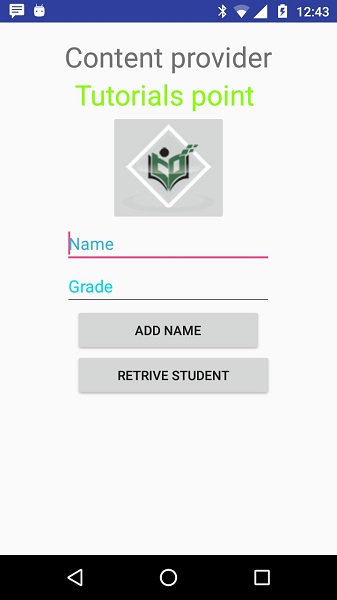
Now let's enter student Name and Grade and finally click on Add Name button, this will add student record in the database and will flash a message at the bottom showing ContentProvider URI along with record number added in the database. This operation makes use of our insert() method. Let's repeat this process to add few more students in the database of our content provider.
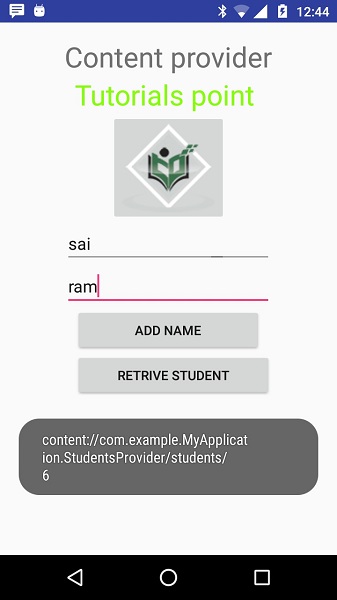
Once you are done with adding records in the database, now its time to ask ContentProvider to give us those records back, so let's click Retrieve Students button which will fetch and display all the records one by one which is as per our the implementation of our query() method.
You can write activities against update and delete operations by providing callback functions in MainActivity.java file and then modify user interface to have buttons for update and deleted operations in the same way as we have done for add and read operations.
This way you can use existing Content Provider like Address Book or you can use Content Provider concept in developing nice database oriented applications where you can perform all sort of database operations like read, write, update and delete as explained above in the example.
