
- Android Basics
- Android - Home
- Android - Overview
- Android - Environment Setup
- Android - Architecture
- Android - Application Components
- Android - Hello World Example
- Android - Resources
- Android - Activities
- Android - Services
- Android - Broadcast Receivers
- Android - Content Providers
- Android - Fragments
- Android - Intents/Filters
- Android - User Interface
- Android - UI Layouts
- Android - UI Controls
- Android - Event Handling
- Android - Styles and Themes
- Android - Custom Components
- Android Advanced Concepts
- Android - Drag and Drop
- Android - Notifications
- Location Based Services
- Android - Sending Email
- Android - Sending SMS
- Android - Phone Calls
- Publishing Android Application
- Android Useful Examples
- Android - Alert Dialoges
- Android - Animations
- Android - Audio Capture
- Android - AudioManager
- Android - Auto Complete
- Android - Best Practices
- Android - Bluetooth
- Android - Camera
- Android - Clipboard
- Android - Custom Fonts
- Android - Data Backup
- Android - Developer Tools
- Android - Emulator
- Android - Facebook Integration
- Android - Gestures
- Android - Google Maps
- Android - Image Effects
- Android - ImageSwitcher
- Android - Internal Storage
- Android - JetPlayer
- Android - JSON Parser
- Android - Linkedin Integration
- Android - Loading Spinner
- Android - Localization
- Android - Login Screen
- Android - MediaPlayer
- Android - Multitouch
- Android - Navigation
- Android - Network Connection
- Android - NFC Guide
- Android - PHP/MySQL
- Android - Progress Circle
- Android - ProgressBar
- Android - Push Notification
- Android - RenderScript
- Android - RSS Reader
- Android - Screen Cast
- Android - SDK Manager
- Android - Sensors
- Android - Session Management
- Android - Shared Preferences
- Android - SIP Protocol
- Android - Spelling Checker
- Android - SQLite Database
- Android - Support Library
- Android - Testing
- Android - Text to Speech
- Android - TextureView
- Android - Twitter Integration
- Android - UI Design
- Android - UI Patterns
- Android - UI Testing
- Android - WebView Layout
- Android - Wi-Fi
- Android - Widgets
- Android - XML Parsers
- Android Useful Resources
- Android - Questions and Answers
- Android - Useful Resources
- Android - Discussion
- Selected Reading
- UPSC IAS Exams Notes
- Developer's Best Practices
- Questions and Answers
- Effective Resume Writing
- HR Interview Questions
- Computer Glossary
- Who is Who
Android - UI Design
In this chapter we will look at the different UI components of android screen. This chapter also covers the tips to make a better UI design and also explains how to design a UI.
UI screen components
A typical user interface of an android application consists of action bar and the application content area.
- Main Action Bar
- View Control
- Content Area
- Split Action Bar
These components have also been shown in the image below −
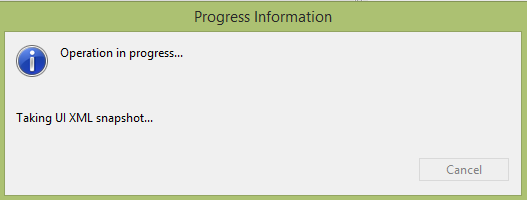
Understanding Screen Components
The basic unit of android application is the activity. A UI is defined in an xml file. During compilation, each element in the XML is compiled into equivalent Android GUI class with attributes represented by methods.
View and ViewGroups
An activity is consist of views. A view is just a widget that appears on the screen. It could be button e.t.c. One or more views can be grouped together into one GroupView. Example of ViewGroup includes layouts.
Types of layout
There are many types of layout. Some of which are listed below −
- Linear Layout
- Absolute Layout
- Table Layout
- Frame Layout
- Relative Layout
Linear Layout
Linear layout is further divided into horizontal and vertical layout. It means it can arrange views in a single column or in a single row. Here is the code of linear layout(vertical) that includes a text view.
<?xml version=”1.0” encoding=”utf-8”?>
<LinearLayout xmlns:android=”http://schemas.android.com/apk/res/android”
android:layout_width=”fill_parent”
android:layout_height=”fill_parent”
android:orientation=”vertical” >
<TextView
android:layout_width=”fill_parent”
android:layout_height=”wrap_content”
android:text=”@string/hello” />
</LinearLayout>
AbsoluteLayout
The AbsoluteLayout enables you to specify the exact location of its children. It can be declared like this.
<AbsoluteLayout
android:layout_width=”fill_parent”
android:layout_height=”fill_parent”
xmlns:android=”http://schemas.android.com/apk/res/android” >
<Button
android:layout_width=”188dp”
android:layout_height=”wrap_content”
android:text=”Button”
android:layout_x=”126px”
android:layout_y=”361px” />
</AbsoluteLayout>
TableLayout
The TableLayout groups views into rows and columns. It can be declared like this.
<TableLayout
xmlns:android=”http://schemas.android.com/apk/res/android”
android:layout_height=”fill_parent”
android:layout_width=”fill_parent” >
<TableRow>
<TextView
android:text=”User Name:”
android:width =”120dp”
/>
<EditText
android:id=”@+id/txtUserName”
android:width=”200dp” />
</TableRow>
</TableLayout>
RelativeLayout
The RelativeLayout enables you to specify how child views are positioned relative to each other.It can be declared like this.
<RelativeLayout android:id=”@+id/RLayout” android:layout_width=”fill_parent” android:layout_height=”fill_parent” xmlns:android=”http://schemas.android.com/apk/res/android” > </RelativeLayout>
FrameLayout
The FrameLayout is a placeholder on screen that you can use to display a single view. It can be declared like this.
<?xml version=”1.0” encoding=”utf-8”?>
<FrameLayout
android:layout_width=”wrap_content”
android:layout_height=”wrap_content”
android:layout_alignLeft=”@+id/lblComments”
android:layout_below=”@+id/lblComments”
android:layout_centerHorizontal=”true” >
<ImageView
android:src = “@drawable/droid”
android:layout_width=”wrap_content”
android:layout_height=”wrap_content” />
</FrameLayout>
Apart form these attributes, there are other attributes that are common in all views and ViewGroups. They are listed below −
| Sr.No | View & description |
|---|---|
| 1 |
layout_width Specifies the width of the View or ViewGroup |
| 2 |
layout_height Specifies the height of the View or ViewGroup |
| 3 |
layout_marginTop Specifies extra space on the top side of the View or ViewGroup |
| 4 |
layout_marginBottom Specifies extra space on the bottom side of the View or ViewGroup |
| 5 |
layout_marginLeft Specifies extra space on the left side of the View or ViewGroup |
| 6 |
layout_marginRight Specifies extra space on the right side of the View or ViewGroup |
| 7 |
layout_gravity Specifies how child Views are positioned |
| 8 |
layout_weight Specifies how much of the extra space in the layout should be allocated to the View |
Units of Measurement
When you are specifying the size of an element on an Android UI, you should remember the following units of measurement.
| Sr.No | Unit & description |
|---|---|
| 1 |
dp Density-independent pixel. 1 dp is equivalent to one pixel on a 160 dpi screen. |
| 2 |
sp Scale-independent pixel. This is similar to dp and is recommended for specifying font sizes |
| 3 |
pt Point. A point is defined to be 1/72 of an inch, based on the physical screen size. |
| 4 |
px Pixel. Corresponds to actual pixels on the screen |
Screen Densities
| Sr.No | Density & DPI |
|---|---|
| 1 |
Low density (ldpi) 120 dpi |
| 2 |
Medium density (mdpi) 160 dpi |
| 3 |
High density (hdpi) 240 dpi |
| 4 |
Extra High density (xhdpi) 320 dpi |
Optimizing layouts
Here are some of the guidelines for creating efficient layouts.
- Avoid unnecessary nesting
- Avoid using too many Views
- Avoid deep nesting
