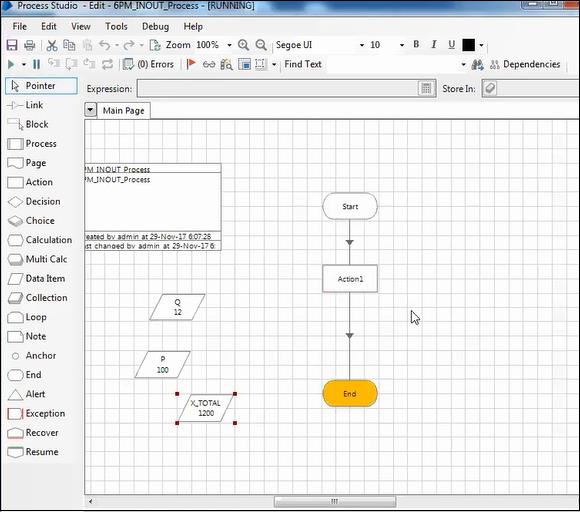- Blue Prism Tutorial
- Blue Prism - Home
- Blue Prism - Introduction to RPA
- Blue Prism - Introduction
- Blue Prism - Object Studio
- Blue Prism - Application Modeller
- Blue Prism - Process Studio
- Blue Prism - Exceptions Handling
- Blue Prism - Work Queues
- Blue Prism - Credentials Manager
- User, Role and Log Management
- Email and Surface Automation
- Blue Prism - Schedule Management
- Blue Prism Useful Resources
- Blue Prism - Quick Guide
- Blue Prism - Useful Resources
- Blue Prism - Discussion
- Selected Reading
- UPSC IAS Exams Notes
- Developer's Best Practices
- Questions and Answers
- Effective Resume Writing
- HR Interview Questions
- Computer Glossary
- Who is Who
Blue Prism - Process Studio
Process studio has only Main page. If the page is published, we can call from the process studio. We use the Process studio for developing and testing.
Difference between Process and Object Studio
Major difference between process and object studio are given below −
| Process Studio | Object Studio |
|---|---|
| It is created as diagram that looks like flow diagram by development tool | Create Objects graphically by development tool |
| Stages: We have Alert stage in Process Studio | Stages: Read, Write, Navigate, Code and Wait |
| We have the Main Page | We have initialize and clean up Page |
| Process interacts with object studio and control room | Object Studio interacts with external Application. |
| Launch and Application Modeller is not available | Launch and Application Modeller is available |
Stages in Process Studio
Various stages in the Process Studio are given below −
- Link
- Block
- Process
- Page
- Action
- Decision
- Choice
- Calculation
- Multi Calculation
- Data Item
- Collection
- Loop
- Note
- Anchor
- End
- Alert
- Exception
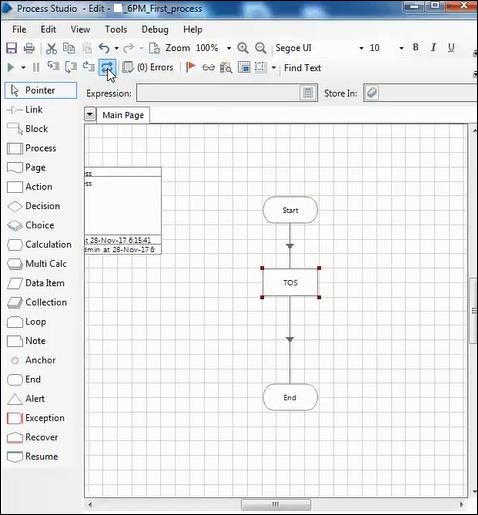
Publishing the object studio pages
We can publish the object studio pages using the below steps −
Develop the Business Object.
Deploy the Business object actions.
Publish the object studio.
After publishing the process, we can run from the Process Studio.
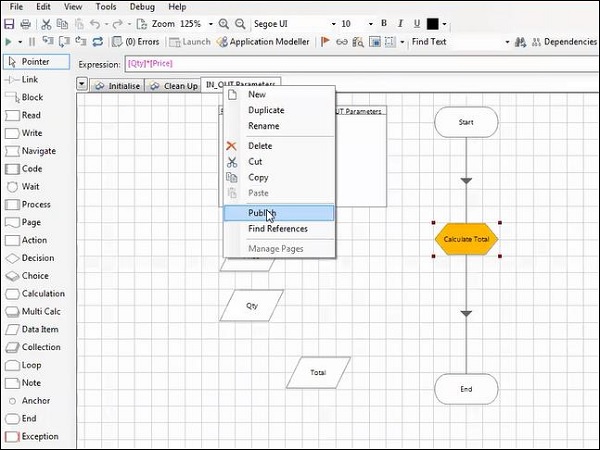
Publishing the Process to Control Room
We can publish the process to control room using below steps −
Develop the process object.
Double click on the description.
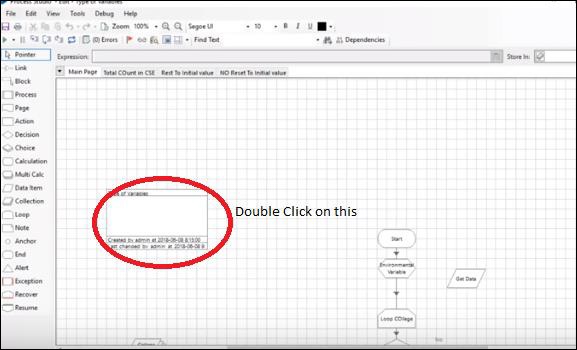
Then select the check box publish the process to control room.
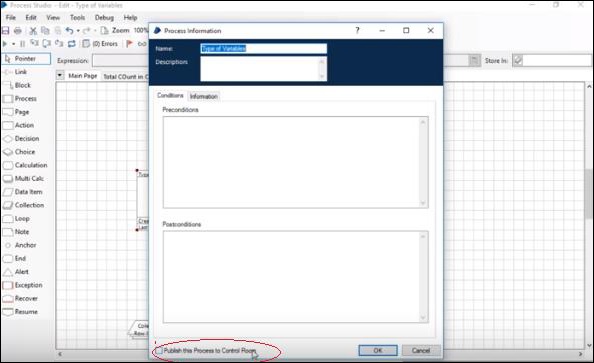
The published process displayed in the available process.
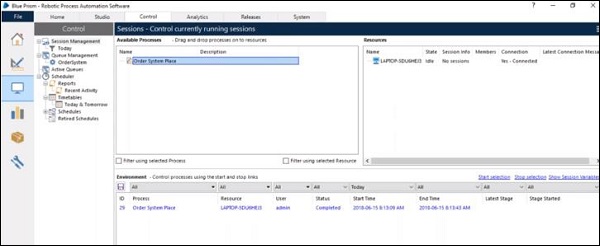
Input/Output Parameters Passing
We want to pass some parameters to one page to another page using the input/output parameters.
We create the input and output parameters in process studio.
We need to declare the input parameters at the start stage.
We need to declare the output parameters at the end stage.
We shall look at a step-wise approach to pass Input and Output parameters −
Step 1 − Create the business object.

Step 2 − Define the input parameters in Start stage.
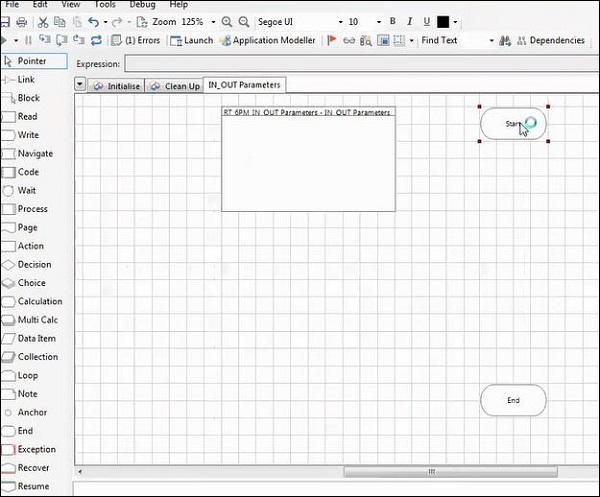
Step 3 − Double click on Start Stage to configure the input parameters.
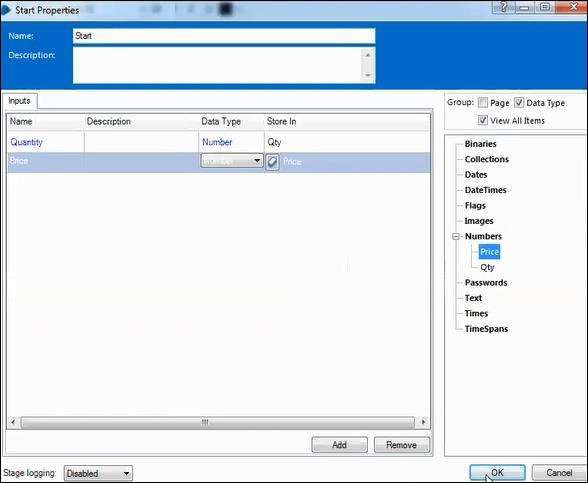
Step 4 − Define the output parameters in End Stage.
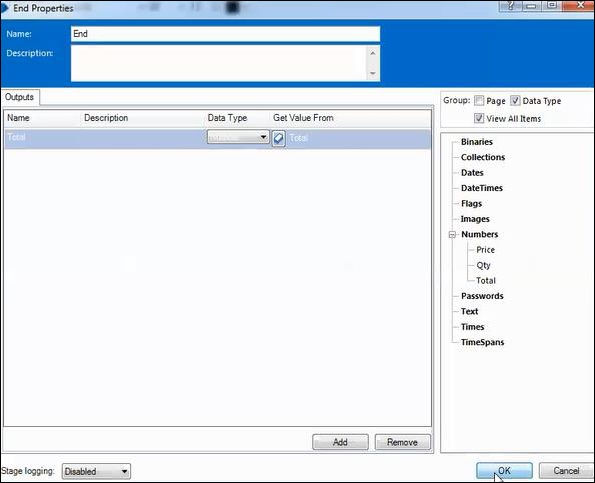
Step 5 − Go to calculation Stage for simple calculation.
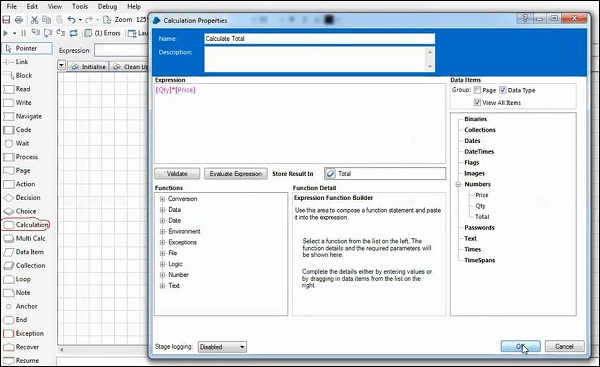
Step 6 − Connect the process and save it.
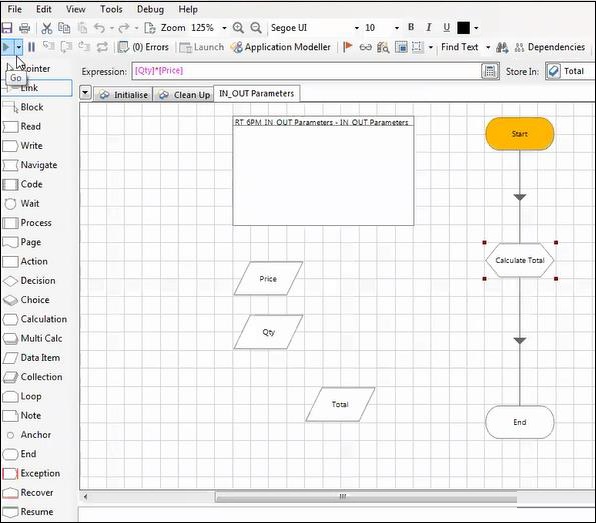
Step 7 − We must publish the process.
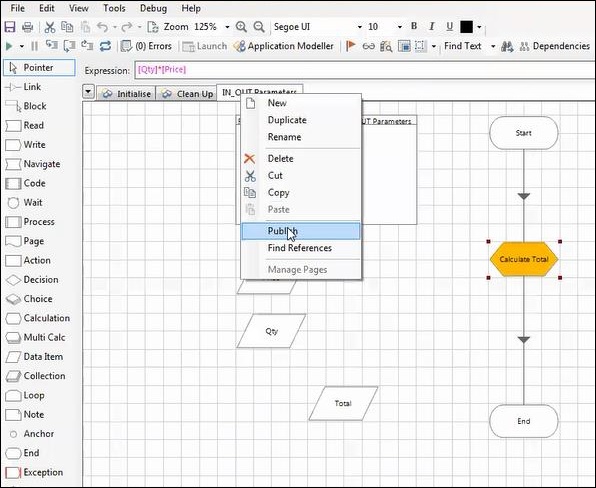
Step 8 − After publishing the process, we can run from the Process Studio.
Step 9 − We need to create the process in process studio.
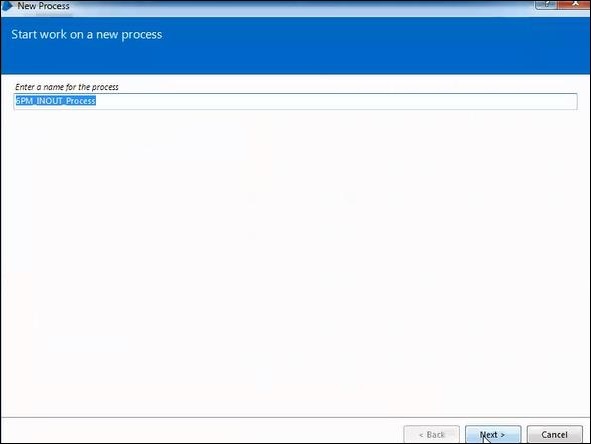
Step 10 − Use the Action stage to call the process from object studio.
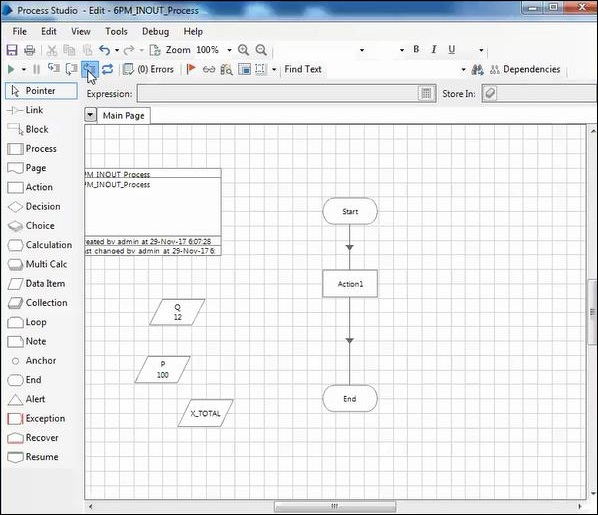
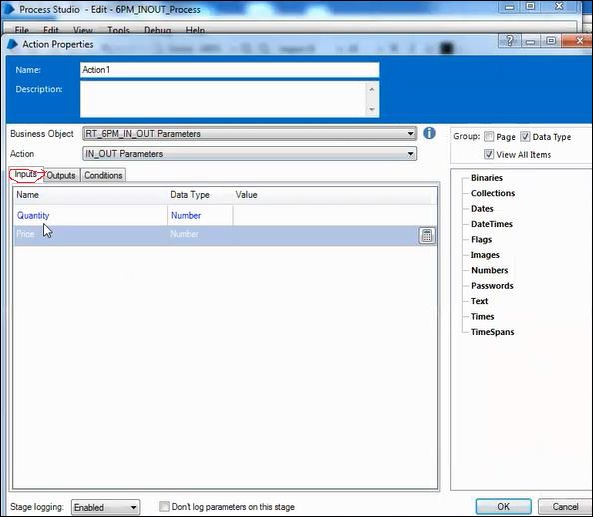
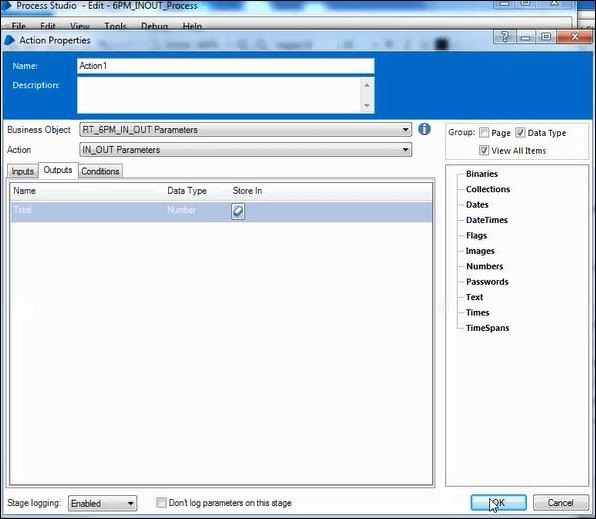
Step 11: Create the data items and run the process.