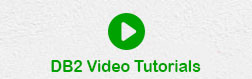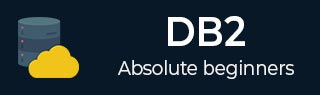
- DB2 Tutorial
- Home
- DB2 - Introduction
- DB2 - Server Installation
- DB2 - Instance
- DB2 - Databases
- DB2 - Bufferpools
- DB2 - Tablespaces
- DB2 - Storagegroups
- DB2 - Schemas
- DB2 - Data Types
- DB2 - Tables
- DB2 - Alias
- DB2 - Constraints
- DB2 - Indexes
- DB2 - Triggers
- DB2 - Sequences
- DB2 - Views
- DB2 with XML
- DB2 - Backup and Recovery
- DB2 - Database Security
- DB2 - Roles
- DB2 - LDAP
- DB2 Useful Resources
- DB2 - Questions and Answers
- DB2 - Quick Guide
- DB2 - Useful Resources
- DB2 - Discussion
- Selected Reading
- UPSC IAS Exams Notes
- Developer's Best Practices
- Questions and Answers
- Effective Resume Writing
- HR Interview Questions
- Computer Glossary
- Who is Who
DB2 - Instance
Introduction
An Instance is a logical environment for DB2 Database Manager. Using instance, you can manage databases. Depending on our requirements, you can create multiple instances on one physical machine. The contents of Instance directory are:
- Database Manager Configuration file
- System Database Directory
- Node Directory
- Node Configuration File [db2nodes.cfg]
- Debugging files, dump files
For DB2 Database Server, the default instance is “DB2”. It is not possible to change the location of Instance directory after its creation. An instance can manage multiple databases. In an instance, each database has a unique name, its own set of catalog tables, configurations files, authorities and privileges.
Architecture of instance in DB2 product
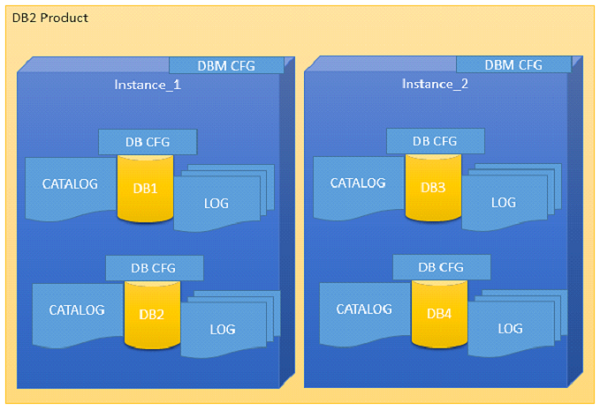
Multiple instances
You can create multiple instances in one DB2Server on Linux, UNIX and Windows. It is possible to install multiple DB2Servers on a physical machine.
Creating instance on Linux
You can create multiple instances on Linux and UNIX if DB2 Server is installed as root user. An instance can run simultaneously on Linux and UNIX independently. You can work within a single instance of the database manager at a time.
An Instance folder contains database configuration files and folders. The Instance directory is stored at different locations on Windows depending on the operating system versions.
Listing instances
The following command is used to list instances:
db2ilist
This command lists all the instances that are available on a system.
Syntax:
db2ilist
Example:[To see how many instances are created in DB2 copy]
db2ilist
Output:
db2inst1 db2inst2 db2inst3
Instance environment commands
These commands are useful to work with arrangement of instance in the DB2 CLI.
Get instance
This command shows details of the currently running instance.
Syntax:
db2 get instance
Example:[To see the current instance which activated the current user]
db2 get instance
Output:
The current database manager instance is : db2inst1
Set instance
To start or stop the database manager of an instance on DB2 UDB, the following command is executed for the current instance.
Syntax:
set db2instance=<instance_name>
Example:[ To arrange the “db2inst1” environment to current user]
set db2instance=db2inst1
db2start
Using this command, you can start an instance. Before this, you need to run “set instance”.
Syntax:
db2start
Example:[To start an instance]
db2start
Output:
SQL1063N DB2START processing was successful
db2stop
Using this command you can stop a running instance.
Syntax:
db2stop
Output:
SQL1064N DB2STOP processing was successful.
Creating an instance
Let us see how to create a new instance.
db2icrt
If you want to create a new instance, you need to log in with root. Instance id is not a root id or a root name.
Here are the steps to create a new instance:
Step1: Create an operating system user for instance.
Syntax:
useradd -u <ID> -g <group name> -m -d <user location> <user name> -p <password>
Example: [To create a user for instance with name ‘db2inst2’ in group ‘db2iadm1’ and password ‘db2inst2’]
useradd -u 1000 -g db2iadm1 -m -d /home/db2inst2 db2inst2 -p db2inst2
Step2: Go to the DB2 instance directory in root user for create new instance.
Location:
cd /opt/ibm/db2/v10.1/instance
Step3: Create instance using the syntax below:
Syntax:
./db2icrt -s ese -u <inst id> <instance name>
Example: [To create a new instance ‘db2inst2’ in user ‘db2inst2’ with the features of ‘ESE’ (Enterprise Server Edition)]
./db2icrt -s ese -u db2inst2 db2inst2
Output:
DBI1446I The db2icrt command is running, please wait. …. ….. DBI1070I Program db2icrt completed successfully.
Arranging communication port and host for an instance
Edit the /etc/services file and add the port number. In the syntax given below, ‘inst_name’ indicates the Instance name and ‘inst_port’ indicates port number of instance.
Syntax:
db2c_<inst name> <inst_port>/tcp
Example: [Adding ‘50001/tcp’ port number for instance ‘db2inst2’ with variable ‘db2c_db2inst2’ in ‘services’ file]
db2c_db2inst2 50001/tcp
Syntax 1: [Update Database Manager Configuration with service name. The following syntax ‘svcename’ indicates the instance service name and ‘inst_name’ indicates the instance name]
db2 update database manager configuration using svcename db2c_&<inst_name>
Example 1: [Updating DBM Configuration with variable svcename with value ‘db2c_db2inst2’ for instance ‘db2inst2’
db2 update database manager configuration using svcename db2c_db2inst2
Output
DB20000I The UPDATE DATABASE MANAGER CONFIGURATION command completed successfully.
Syntax 2: set the “tcpip” communication protocol for the current instance
db2set DB2COMM=tcpip
Syntax 3: [Stopping and starting current instance to get updated values from database manager configuration]
db2stop db2start
Updating an instance
You can update an instance using following command:
db2iupdt
This command is used to update the instance within the same version release. Before executing this command, you need to stop the instance database manager using “db2stop” command. The syntax below “inst_name” indicates the previous released or installed db2 server instance name, which you want to update to newer release or installed db2 server version.
Syntax 1: To update an instance in normal mode
db2iupdt <inst_name>
Example1:
./db2iupdt db2inst2
Syntax 2: To update an instance in debugging mode
db2iupdt -D <inst_name>
Example
db2iupdt -D db2inst2
Upgrading an instance
You can upgrade an instance from previous version of DB2 copy to current newly installed version of DB2 copy.
db2iupgrade
On Linux or UNIX system, this command is located in DB2DIR/instance directory. In the following syntaxes, “inst_name” indicates the previous version DB2 instance and “inst_username” indicates the current installed version DB2 copy instance user.
Syntax 2:
db2iupgrade -d -k -u <inst_username> <inst_name>
Example:
db2iupgrade -d -k -u db2inst2 db2inst2
Command Parameters:
-d : Turns debugging mode on.
-k : Keeps the pre-upgrade instance type if it is supported in the DB2 copy, from where you are running this command.
If you are using the Super User (su) on Linux for db2iupgrade command, you must issue the “su” command with the “-” option.
Dropping an instance
You can drop or delete the instance, which was created by “db2icrt” command.
db2idrop
On Linux and UNIX operating system, this command is located in the DB2_installation_folder/instance directory.
Syntax: [in the following syntax, ‘inst_username’ indicates username of instance and ‘inst_name’ indicates instance name]
db2idrop -u <inst_username> <inst_name>
Example: [To drop db2inst2]
./db2idrop -u db2inst2 db2inst2
Using other commands with instance
Command to find out which DB2 instance we are working on now.
Syntax 1: [to check the current instance activated by database manager]
db2 get instance
Output:
The current database manager instance is: db2inst1
Syntax 2: [To see the current instance with operating bits and release version]
db2pd -inst | head -2
Example:
db2pd -inst | head -2
Output:
Instance db2inst1 uses 64 bits and DB2 code release SQL10010
Syntax 3: [To check the name of currently working instance]
db2 select inst_name from sysibmadm.env_inst_info
Example:
db2 select inst_name from sysibmadm.env_inst_info
Output:
INST_NAME -------------------------------------- db2inst1 1 record(s) selected.
Syntax: [To set a new instance as default]
db2set db2instdef=<inst_name> -g
Example: [To array newly created instance as a default instance]
db2set db2instdef=db2inst2 -g