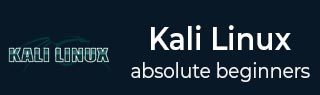
- Kali Linux Tutorial
- Kali Linux - Home
- Installation & Configuration
- Information Gathering Tools
- Vulnerability Analyses Tools
- Kali Linux - Wireless Attacks
- Website Penetration Testing
- Kali Linux - Exploitation Tools
- Kali Linux - Forensics Tools
- Kali Linux - Social Engineering
- Kali Linux - Stressing Tools
- Kali Linux - Sniffing & Spoofing
- Kali Linux - Password Cracking Tools
- Kali Linux - Maintaining Access
- Kali Linux - Reverse Engineering
- Kali Linux - Reporting Tools
- Kali Linux Useful Resources
- Kali Linux - Quick Guide
- Kali Linux - Useful Resources
- Kali Linux - Discussion
How to Exit (Quit) Linux Vim/Vi editor?
Introduction
Vim and Vi are two of the most widely used text editors in the Linux operating system. They are powerful, versatile, and provide numerous features that make them ideal for programming, editing configuration files, or performing any other text-based task. However, these editors can be somewhat intimidating for beginners due to their unique interface, commands, and modes.
One of the most important things you need to learn when using either of these editors is how to exit them properly. When you're working with a document or file in Vim or Vi, it's easy to get engrossed in writing or editing and forget about exiting the program.
Basic Exit Commands
Exiting Vim/Vi editor can be done using several basic commands. The following are some of the most commonly used commands −
:q
This command is used to quit Vim/Vi editor without saving any changes. It's useful when you've made some changes to a file but have decided not to save them. For example, if you're editing a configuration file and have made an error, it may be best to exit without saving and start over.
:q!
The ":q!" command is similar to the ":q" command, but it forces an exit without saving any changes even if the file has been modified since it was last saved. This can be helpful in situations where you accidentally make changes to a file and don't want them saved.
:wq
This command saves the changes made in the file and exits Vim/Vi editor. It's useful when you've made some modifications that need to be saved before exiting. For example, if you've written a new script or edited a document, this command will ensure that all your changes are saved before quitting.
Advanced Exit Techniques
The Power of Visual Mode
While the basic exit commands are useful in many scenarios, there may be situations where you need to exit Vim/Vi editor more selectively. One advanced technique is using visual mode to select specific lines or blocks of text that you want to discard before exiting. To do this, simply enter visual mode by typing "v" and then highlight the lines or block of text you want to delete.
Once your selection is complete, press the "d" key to delete it. You can then use the basic exit command such as :q or :wq to quit the editor.
Visual mode can also be used for copying and pasting text in Vim/Vi editor. This technique is often faster than using standard copy-paste commands on your keyboard.
To copy text using visual mode, enter visual mode by typing "v", highlight the text you want to copy, and type "y". The copied text can then be pasted somewhere else by typing "p".
When All Else Fails: Force Quitting
Sometimes, despite your best efforts, Vim/Vi editor just won't let you exit with any of the basic commands available. In these cases, force quitting may be necessary.
It's important to note that force quitting should only be used as a last resort since it can result in losing unsaved changes. To force quit Vim/Vi editor, first press the escape key multiple times until you're sure that you're not in insert or command-line mode anymore.
Then type ":q!" followed by enter key if normal quit has failed for some reason. Another method involves sending a signal to vim process to make it stop (kill vim).
Use 'ps' command with grep filter and kill command with process ID number.
$ ps -ax | grep vim 1234 pts/2 S+ 0:00 vim $ kill -9 1234
In some cases, if Vim/Vi editor has become completely unresponsive you may need to force quit the terminal session entirely. This can be done by using the "Ctrl + Alt + Delete" keys on your keyboard or using your operating system's task manager.
Troubleshooting Common Issues
The "E37: No write since last change" Error
One of the most common issues encountered when trying to exit Vim/Vi editor is the "E37: No write since last change" error. This error occurs when you attempt to quit without saving changes made to the file.
In other words, if you've made changes but haven't saved them, Vim/Vi won't let you quit until you address this. To solve this issue, there are a few options available.
The simplest is to save your changes by typing ":w" and then try quitting again using one of the basic exit commands. Another option is to discard your changes by typing ":q!" which discards your changes and force quits Vim/Vi without saving anything.
Preventing Common Issues
While it's important to know how to troubleshoot common issues that arise when trying to exit Vim/Vi editor, it's equally important to know how to prevent these issues from happening in the first place. To avoid encountering the "E37: No write since last change" error, it's a good idea to save your work often while editing files in Vim/Vi. This can be done easily using the ":w" command, which saves any changes made since the last save.
Additionally, if you're working on a particularly long or complicated file, consider taking breaks and saving periodically as you go along. This will help prevent data loss or frustration if something goes wrong with your system or computer while editing.
Make sure you understand how each of the basic exit commands work before attempting more advanced techniques or shortcuts. Familiarizing yourself with these commands will help ensure that you can exit Vim/Vi editor quickly and efficiently every time with no errors or complications.
Tips and Tricks
The Art of Mapping Custom Commands
Vim/Vi editor is highly customizable, allowing users to map custom commands to make the exiting process even more efficient. For instance, you can set up a shortcut key that triggers a specific exit command or series of commands.
Here's how you can do it −
Open your .vimrc file (if it doesn't exist, create one)
Add the following line for mapping a command to a key: "map <key> <command sequence>
Replace <key> with the desired shortcut key and <command sequence> with the exit command(s) you want to use (i.e. ":q", ":wq")
Save and close the .vimrc file and open Vim/Vi editor for your changes to take effect.
This tip is especially useful for those who frequently use Vim/Vi editor and want to save time by avoiding repetitive typing.
The Power of Plugins
There are several plugins available that specifically target exiting Vim/Vi editor such as "vim-plug", "nerdtree", "fzf.vim" among others. Vim-plug is a popular plugin manager that simplifies the installation and management of other plugins.
NERDTree provides a file explorer that you can use to navigate and open files in your system without leaving Vim/Vi editor. Fzf.vim allows you to search for files using fuzzy logic, which makes it easier to find specific files in your directory.
Conclusion
In this article, we've covered the basics of exiting Vim/Vi editor in Linux systems. We started by discussing the importance of knowing how to exit Vim/Vi editor properly since improper exits can result in lost data or unsaved changes.
We then went on to explain the basic exit commands such as ":q", ":q!", and ":wq", as well as more advanced techniques for exiting using visual mode or force quitting. Additionally, we discussed common issues users may encounter when trying to exit the editor and provided solutions for each.
- Related Articles
- AMP - A Vi/Vim Inspired Text Editor for Linux Terminal
- How to Delete all Text in a File Using Vi/Vim Editor?
- Guide to vi Editor on Linux
- How to quit/ exit from MySQL stored procedure?
- 5 Best Vi/Vim-Inspired Code Editors for Linux
- How to Delete Line in Vim on Linux?
- Using Vim Registers on Linux
- How to exit from a Linux terminal if a command failed?
- How to quit smoking?
- Guide to the sed Stream Editor on Linux
- How to quit application programmatically?
- Specify an Editor for Crontab on Linux
- How to quit smoking without any medicine?
- How to Quit Vaping: A Practical Guide
- How to exit iPhone application gracefully?

