
- Qlikview Tutorial
- QlikView - Home
- QlikView - Overview
- QlikView - Desktop Installation
- QlikView - Architecture
- QlikView - Navigation
- QlikView Data Loading
- QlikView - Excel file
- QlikView - Delimited file
- QlikView - XML file
- QlikView - Web file
- QlikView - Database
- QlikView - Inline Data
- QlikView - Resident Load
- QlikView - Preceding Load
- QlikView - Incremental Load
- QlikView - Data - files(QVD)
- QlikView Report Interface
- QlikView - Sheet and Objects
- QlikView - Scripting
- Qlikview - Functions
- QlikView - IntervalMatch
- QlikView - Aggregate Functions
- QlikView - Match Function
- QlikView - Rank Function
- QlikView - Peek Function
- QlikView - RangeSum Function
- QlikView - Documents
- QlikView - List Box
- QlikView - Multi Box
- QlikView - Text Object
- QlikView - Bar Chart
- QlikView - Pie Chart
- QlikView - Dashboard
- QlikView Data Transformation
- QlikView - Transformation Wizard
- QlikView - Fill Function
- QlikView - Column Manipulation
- QlikView - Rotating Tables
- QlikView Data Model
- QlikView - Dimensions & measures
- QlikView - Star Schema
- QlikView - Synthetic Key
- QlikView - Generating Data
- QlikView Data Analysis
- QlikView - Cross Tables
- QlikView - Straight Tables
- QlikView - Pivot Tables
- QlikView - Set Analysis
- QlikView - Joins
- QlikView - Keeps
- QlikView - Concatenation
- QlikView - Master Calendar
- QlikView - Mapping Tables
- QlikView - Circular Reference
- Qlikview Useful Resources
- Qlikview - Questions/Answers
- Qlikview - Quick Guide
- Qlikview - Useful Resources
- Qlikview - Discussion
- Selected Reading
- UPSC IAS Exams Notes
- Developer's Best Practices
- Questions and Answers
- Effective Resume Writing
- HR Interview Questions
- Computer Glossary
- Who is Who
QlikView - Navigation
In this chapter, we will get acquainted with the screens available to a user for doing various operations. We will learn the basic navigation and know the different functions performed by the icons available in QlikView.
Getting Started Screen
This screen is a gentle introduction to navigate around QlikView. This screen comes up when you start QlikView and keep the Show start page when launching QlikView option checked. If you scroll down the examples section in the left, you can click any of the examples like − Movies Database, Data Visualization etc. to invoke it and see how QlikView works. Feel free to click around! On moving to the right, you notice the Recent and Favourites link, which show all the recently visited QlikView documents and the documents you want to visit frequently.

Menu Commands
On closing the ‘Getting Started’ window, we get the main interface with all the available Menu commands. They represent the entire set of features available in QlikView. Given below is an overview of each section of the Menu Commands.
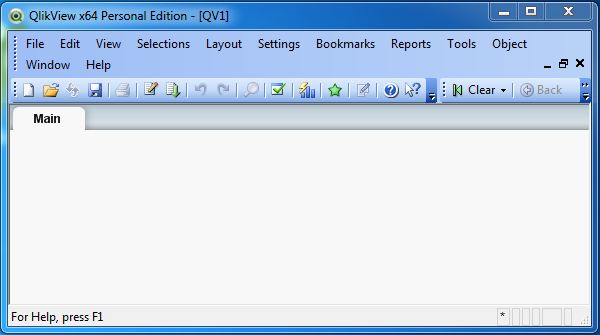
File Menu
This menu is used to create a new QlikView file and open the existing files from both local system and QlikView server. The important features in this menu are −
Mail as attachment to email the currently open document as an attachment.
Reduce Data to view only the report layout and database structure without any data.
Table viewer option is used to see the structure of the tables, fields and their association in a graphical view.
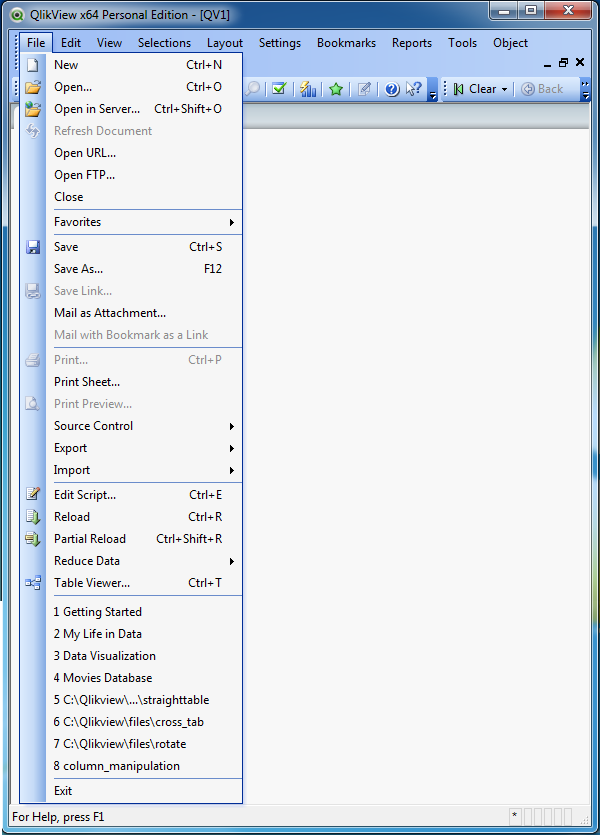
Edit Menu
This menu is used to carry out the editing options like copy, paste, cut and using format painter. The important features in this menu are −
Active All option activates all the sheet objects present in the opened sheet.
Removeto remove a sheet from the active window.
Advanced search option is used to do a search with advanced search expressions using multi box.
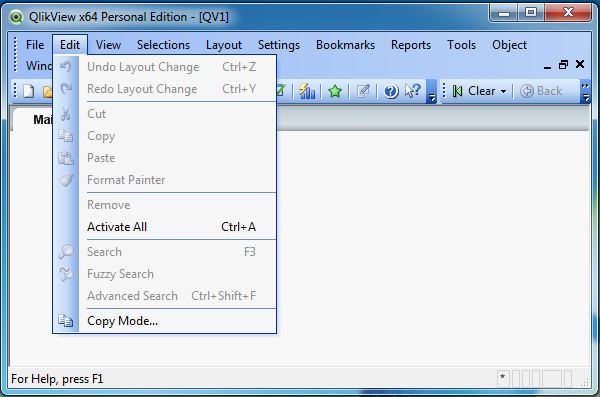
View Menu
This menu is used to view the standard toolbars and zoom in/ zoom out features. It also displays all the active sheets as a cascade menu. The important features in this menu are −
Turn on/off WebView mode toggles the WebView mode and local view mode.
Current Selections displays the field name and file values of the selected sheet objects.
Design Grid is used to toggle the sheet object placeholders for active object(s) and snap-to-grid for sizing and moving objects in the layout.

Selection Menu
This menu is used to select and clear the selection of values in the sheet objects. It also provides the feature of going back and forward into different logical statements of the sheet, you are working on. The important features in this menu are −
- Lock locks all the values in current selection.
- Unlock unlocks all the locked values in the current selection.
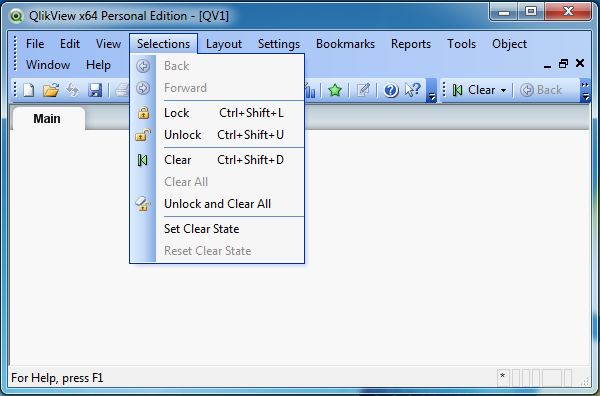
Layout Menu
Layout Menu is used to add tabbed sheets, select different sheets and rearrange sheet objects. The important features in this menu are −
- Promote sheet moves the current sheet or tab one step forward.
- Demote sheet moves the current sheet or tab one step backward.
- Delete sheet deletes the active sheet and everything in it.
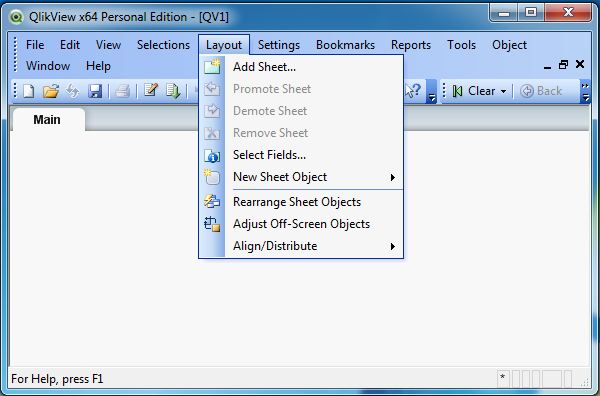
Settings Menu
Settings menu is used to set the user preferences, document properties, and sheet properties. The important features in this menu are −
- Variable overview all the non-hidden variables and their values in a single list.
- Expression Overview shows expressions from the document, sheet and sheet objects as a single list.
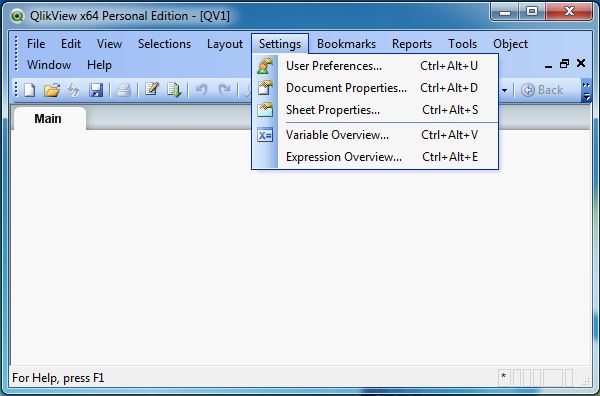
Bookmark Menu
This menu is used to create bookmarks to different documents for faster retrieval.
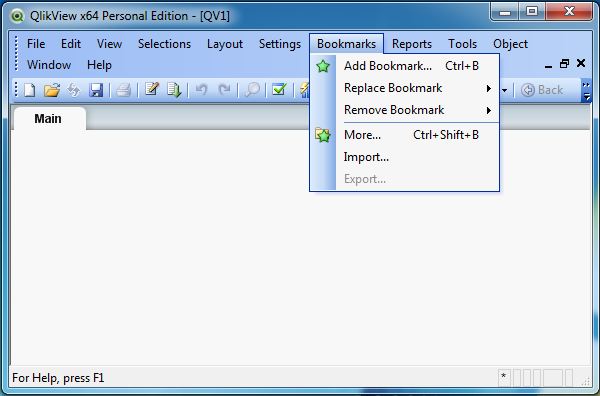
Reports Menu
Reports menu is used to create new reports and edit the existing reports. You can edit the layout, add pages to the report, and also delete reports.
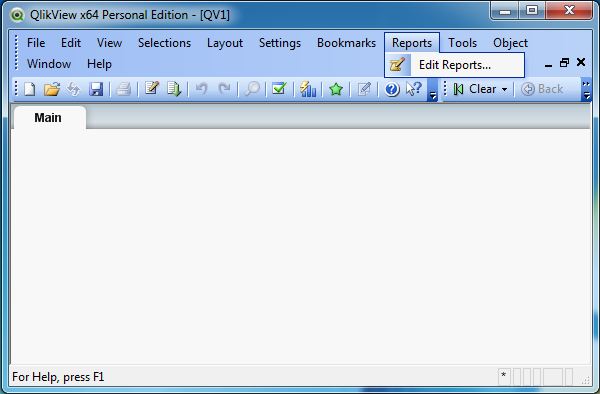
Tools Menu
Tools menu is a very prominent menu, frequently used for creating charts and opening the QlikView management console. The important features in this menu are −
Quick Chart Wizard creates simple charts without using the great number of different settings and options available.
Time Chart Wizard creates time series charts.
Statistics Chart Wizard is used to apply common statistical tests on data.
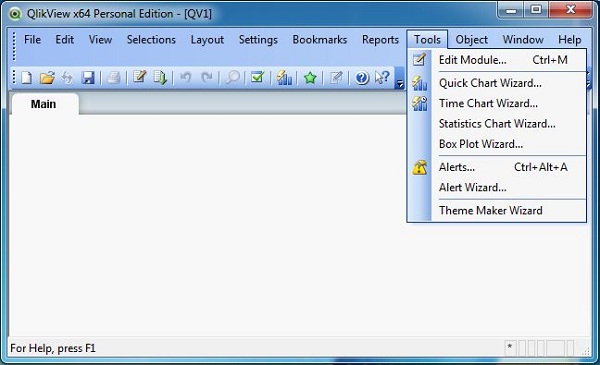
Object Menu
This menu is used to create new sheet objects and modify the existing ones. The sheet properties option opens the page to set the parameters defining the sheet. The important features in this menu are −
Copy Sheet − creates a copy of the sheet along with the all the sheet objects.
Copy Image to Clipboard − Copies a bitmap picture of the sheet area to Clipboard.
Remove − completely removes the sheet along with the sheet objects.
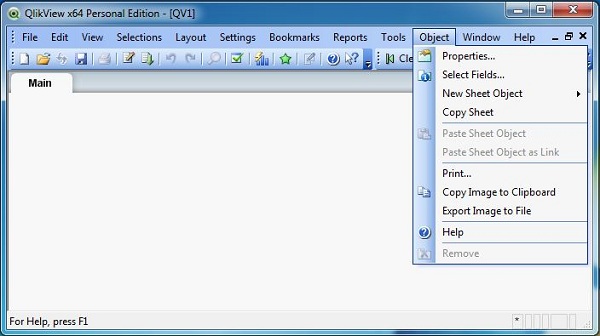
The Window and Help menus are used to organize the different windows of QlikView application and provide help documentation.