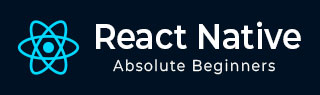
- React Native Tutorial
- React Native - Home
- Core Concepts
- React Native - Overview
- React Native - Environment Setup
- React Native - App
- React Native - State
- React Native - Props
- React Native - Styling
- React Native - Flexbox
- React Native - ListView
- React Native - Text Input
- React Native - ScrollView
- React Native - Images
- React Native - HTTP
- React Native - Buttons
- React Native - Animations
- React Native - Debugging
- React Native - Router
- React Native - Running IOS
- React Native - Running Android
- Components and APIs
- React Native - View
- React Native - WebView
- React Native - Modal
- React Native - ActivityIndicator
- React Native - Picker
- React Native - Status Bar
- React Native - Switch
- React Native - Text
- React Native - Alert
- React Native - Geolocation
- React Native - AsyncStorage
- React Native Useful Resources
- React Native - Quick Guide
- React Native - Useful Resources
- React Native - Discussion
- Selected Reading
- UPSC IAS Exams Notes
- Developer's Best Practices
- Questions and Answers
- Effective Resume Writing
- HR Interview Questions
- Computer Glossary
- Who is Who
React Native - Running Android
We can run the React Native app on Android platform by running the following code in the terminal.
react-native run-android
Before you can run your app on Android device, you need to enable USB Debugging inside the Developer Options.
When USB Debugging is enabled, you can plug in your device and run the code snippet given above.
The Native Android emulator is slow. We recommend downloading Genymotion for testing your app.
The developer menu can be accessed by pressing command + M.
Advertisements