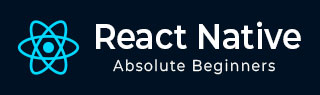
- React Native Tutorial
- React Native - Home
- Core Concepts
- React Native - Overview
- React Native - Environment Setup
- React Native - App
- React Native - State
- React Native - Props
- React Native - Styling
- React Native - Flexbox
- React Native - ListView
- React Native - Text Input
- React Native - ScrollView
- React Native - Images
- React Native - HTTP
- React Native - Buttons
- React Native - Animations
- React Native - Debugging
- React Native - Router
- React Native - Running IOS
- React Native - Running Android
- Components and APIs
- React Native - View
- React Native - WebView
- React Native - Modal
- React Native - ActivityIndicator
- React Native - Picker
- React Native - Status Bar
- React Native - Switch
- React Native - Text
- React Native - Alert
- React Native - Geolocation
- React Native - AsyncStorage
- React Native Useful Resources
- React Native - Quick Guide
- React Native - Useful Resources
- React Native - Discussion
- Selected Reading
- UPSC IAS Exams Notes
- Developer's Best Practices
- Questions and Answers
- Effective Resume Writing
- HR Interview Questions
- Computer Glossary
- Who is Who
React Native - Status Bar
In this chapter, we will show you how to control the status bar appearance in React Native.
The Status bar is easy to use and all you need to do is set properties to change it.
The hidden property can be used to hide the status bar. In our example it is set to false. This is default value.
The barStyle can have three values – dark-content, light-content and default.
This component has several other properties that can be used. Some of them are Android or IOS specific. You can check it in official documentation.
App.js
import React, { Component } from 'react';
import { StatusBar } from 'react-native'
const App = () => {
return (
<StatusBar barStyle = "dark-content" hidden = {false} backgroundColor = "#00BCD4" translucent = {true}/>
)
}
export default App
If we run the app, the status bar will be visible and content will have dark color.
Output
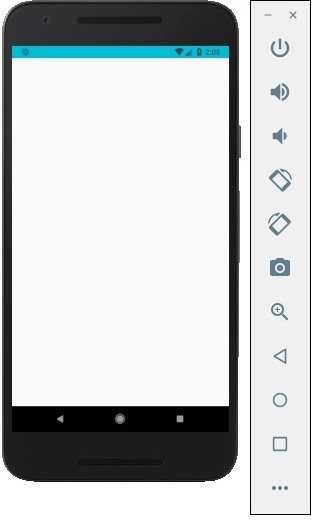
Advertisements