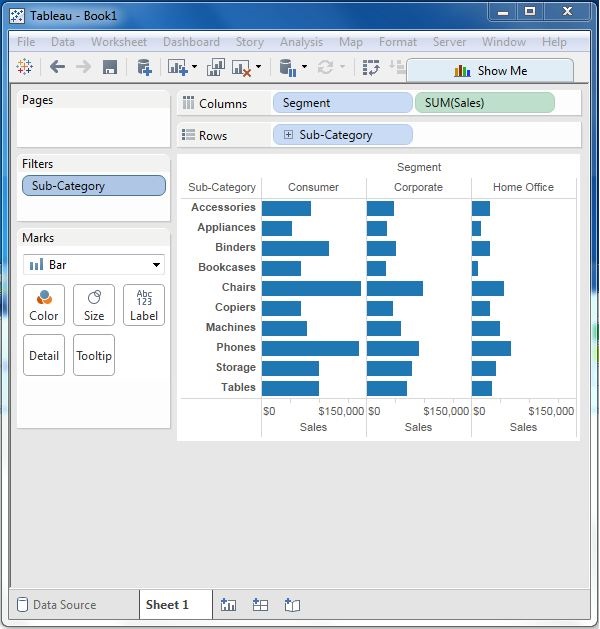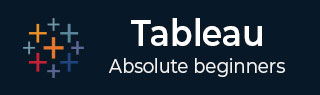
- Tableau Tutorial
- Tableau - Home
- Tableau - Overview
- Tableau - Environment Setup
- Tableau - Get Started
- Tableau - Navigation
- Tableau - Design Flow
- Tableau - File Types
- Tableau - Data Types
- Tableau - Show Me
- Tableau - Data Terminology
- Tableau Data Sources
- Tableau - Data Sources
- Tableau - Custom Data View
- Tableau - Extracting Data
- Tableau - Fields Operations
- Tableau - Editing Metadata
- Tableau - Data Joining
- Tableau - Data Blending
- Tableau Worksheets
- Tableau - Add Worksheets
- Tableau - Rename Worksheet
- Tableau - Save & Delete Worksheet
- Tableau - Reorder Worksheet
- Tableau - Paged Workbook
- Tableau Calculations
- Tableau - Operators
- Tableau - Functions
- Tableau - Numeric Calculations
- Tableau - String Calculations
- Tableau - Date Calculations
- Tableau - Table Calculations
- Tableau - LOD Expressions
- Tableau Sort & Filters
- Tableau - Basic Sorting
- Tableau - Basic Filters
- Tableau - Quick Filters
- Tableau - Context Filters
- Tableau - Condition Filters
- Tableau - Top Filters
- Tableau - Filter Operations
- Tableau Charts
- Tableau - Bar Chart
- Tableau - Line Chart
- Tableau - Pie Chart
- Tableau - Crosstab
- Tableau - Scatter Plot
- Tableau - Bubble Chart
- Tableau - Bullet Graph
- Tableau - Box Plot
- Tableau - Tree Map
- Tableau - Bump Chart
- Tableau - Gantt Chart
- Tableau - Histogram
- Tableau - Motion Charts
- Tableau - Waterfall Charts
- Tableau Advanced
- Tableau - Dashboard
- Tableau - Formatting
- Tableau - Forecasting
- Tableau - Trend Lines
- Tableau Useful Resources
- Tableau - Question Answers
- Tableau - Quick Guide
- Tableau - Useful Resources
- Tableau - Discussion
- Selected Reading
- UPSC IAS Exams Notes
- Developer's Best Practices
- Questions and Answers
- Effective Resume Writing
- HR Interview Questions
- Computer Glossary
- Who is Who
Tableau - Condition Filters
One of the important filtering options in Tableau is to apply some conditions to already existing filters. These conditions can be very simple like finding only those sales which are higher than a certain amount or it can be a complex one based on a certain formula. The conditions can also be applied to create a range filter.
Creating a Condition Filter
Using the Sample-superstore, let's find that sub-category of products across all segments whose sales exceed one million. To achieve this objective, following are the steps.
Step 1 − Drag the dimension segment and the measure Sales to the Column shelf. Next, drag the dimension Sub-Category to the Rows shelf. Choose the horizontal bar chart option. You will get the following chart.
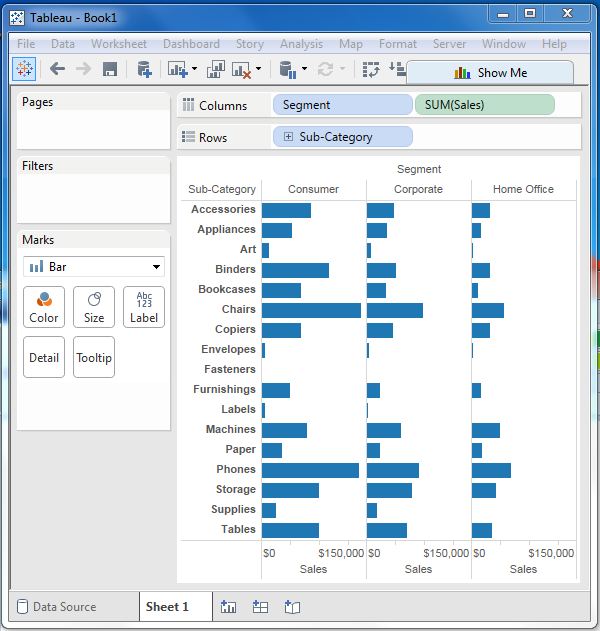
Step 2 − Drag the dimension Sub-Category to the Filters Shelf. Right-click to edit and go to the tab Condition. Here, choose the radio option by field. From the drop-down, select Sales, Sum and greater than equal to symbol specifying the value 100000.
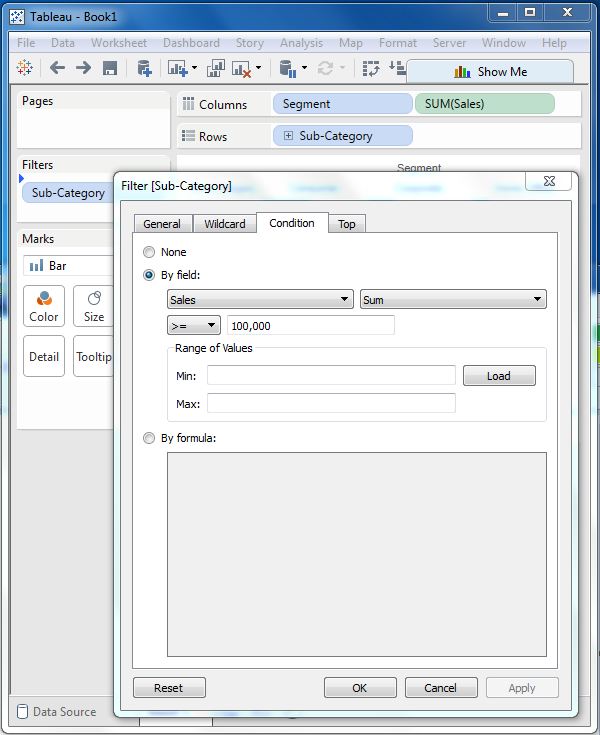
On completion of the above two steps, we get a chart which shows only those subcategory of products, which have the required amount of sale. Also this is shown for all the available segments where the condition is met.