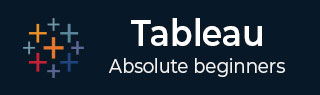
- Tableau Tutorial
- Tableau - Home
- Tableau - Overview
- Tableau - Environment Setup
- Tableau - Get Started
- Tableau - Navigation
- Tableau - Design Flow
- Tableau - File Types
- Tableau - Data Types
- Tableau - Show Me
- Tableau - Data Terminology
- Tableau Data Sources
- Tableau - Data Sources
- Tableau - Custom Data View
- Tableau - Extracting Data
- Tableau - Fields Operations
- Tableau - Editing Metadata
- Tableau - Data Joining
- Tableau - Data Blending
- Tableau Worksheets
- Tableau - Add Worksheets
- Tableau - Rename Worksheet
- Tableau - Save & Delete Worksheet
- Tableau - Reorder Worksheet
- Tableau - Paged Workbook
- Tableau Calculations
- Tableau - Operators
- Tableau - Functions
- Tableau - Numeric Calculations
- Tableau - String Calculations
- Tableau - Date Calculations
- Tableau - Table Calculations
- Tableau - LOD Expressions
- Tableau Sort & Filters
- Tableau - Basic Sorting
- Tableau - Basic Filters
- Tableau - Quick Filters
- Tableau - Context Filters
- Tableau - Condition Filters
- Tableau - Top Filters
- Tableau - Filter Operations
- Tableau Charts
- Tableau - Bar Chart
- Tableau - Line Chart
- Tableau - Pie Chart
- Tableau - Crosstab
- Tableau - Scatter Plot
- Tableau - Bubble Chart
- Tableau - Bullet Graph
- Tableau - Box Plot
- Tableau - Tree Map
- Tableau - Bump Chart
- Tableau - Gantt Chart
- Tableau - Histogram
- Tableau - Motion Charts
- Tableau - Waterfall Charts
- Tableau Advanced
- Tableau - Dashboard
- Tableau - Formatting
- Tableau - Forecasting
- Tableau - Trend Lines
- Tableau Useful Resources
- Tableau - Question Answers
- Tableau - Quick Guide
- Tableau - Useful Resources
- Tableau - Discussion
- Selected Reading
- UPSC IAS Exams Notes
- Developer's Best Practices
- Questions and Answers
- Effective Resume Writing
- HR Interview Questions
- Computer Glossary
- Who is Who
Tableau - Filter Operations
Any data analysis and visualization work involves the use of extensive filtering of data. Tableau has a very wide variety of filtering options to address these needs. There are many inbuilt functions for applying filters on the records using both dimensions and measures. The filter option for measures offers numeric calculations and comparison. The filter option for dimension offers choosing string values from a list or using a custom list of values. In this chapter, you will learn about the various options as well as the steps to edit and clear the filters.
Creating Filters
Filters are created by dragging the required field to the Filters shelf located above the Marks card. Create a horizontal bar chart by dragging the measure sales to the Columns shelf and the dimension Sub-Category to the Rows shelf. Again drag the measure sales into the Filters shelf. Once this filter is created, right-click and choose the edit filter option from the pop-up menu.
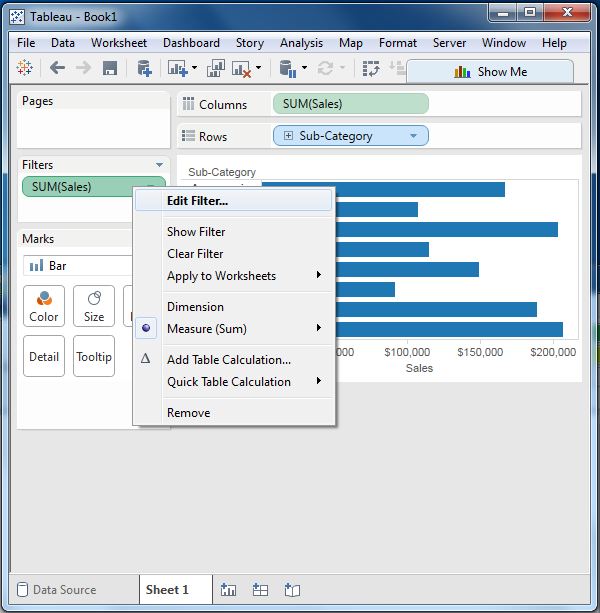
Creating Filters for Measures
Measures are numeric fields. So, the filter options for such fields involve choosing values. Tableau offers the following types of filters for measures.
Range of Values − Specifies the minimum and maximum values of the range to include in the view.
At Least − Includes all values that are greater than or equal to a specified minimum value.
At Most − Includes all values that are less than or equal to a specified maximum value.
Special − Helps you filter on Null values. Include only Null values, Non-null values, or All Values.
Following worksheet shows these options.
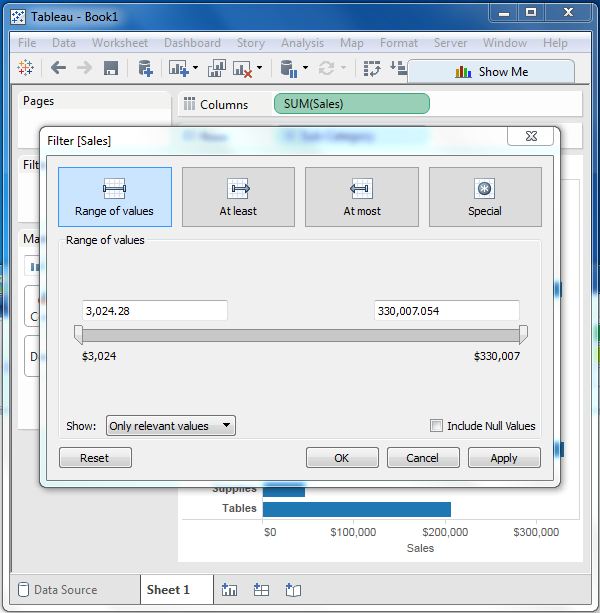
Creating Filters for Dimensions
Dimensions are descriptive fields having values which are strings. Tableau offers the following types of filters for dimensions.
General Filter − allows to select specific values from a list.
Wildcard Filter − allows to mention wildcards like cha* to filter all string values starting with cha.
Condition Filter − applies conditions such as sum of sales.
Top Filter − chooses the records representing a range of top values.
Following worksheet shows these options.
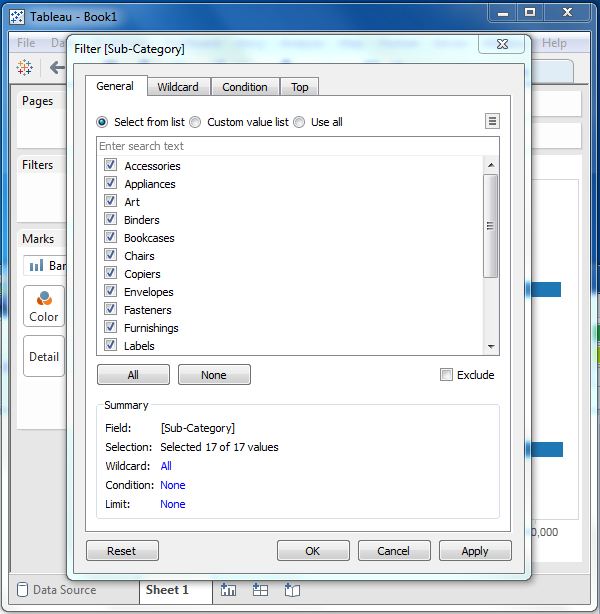
Clearing Filters
Filters can be easily removed by choosing the clear filter option as shown in the following screenshot.
