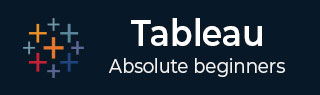
- Tableau Tutorial
- Tableau - Home
- Tableau - Overview
- Tableau - Environment Setup
- Tableau - Get Started
- Tableau - Navigation
- Tableau - Design Flow
- Tableau - File Types
- Tableau - Data Types
- Tableau - Show Me
- Tableau - Data Terminology
- Tableau Data Sources
- Tableau - Data Sources
- Tableau - Custom Data View
- Tableau - Extracting Data
- Tableau - Fields Operations
- Tableau - Editing Metadata
- Tableau - Data Joining
- Tableau - Data Blending
- Tableau Worksheets
- Tableau - Add Worksheets
- Tableau - Rename Worksheet
- Tableau - Save & Delete Worksheet
- Tableau - Reorder Worksheet
- Tableau - Paged Workbook
- Tableau Calculations
- Tableau - Operators
- Tableau - Functions
- Tableau - Numeric Calculations
- Tableau - String Calculations
- Tableau - Date Calculations
- Tableau - Table Calculations
- Tableau - LOD Expressions
- Tableau Sort & Filters
- Tableau - Basic Sorting
- Tableau - Basic Filters
- Tableau - Quick Filters
- Tableau - Context Filters
- Tableau - Condition Filters
- Tableau - Top Filters
- Tableau - Filter Operations
- Tableau Charts
- Tableau - Bar Chart
- Tableau - Line Chart
- Tableau - Pie Chart
- Tableau - Crosstab
- Tableau - Scatter Plot
- Tableau - Bubble Chart
- Tableau - Bullet Graph
- Tableau - Box Plot
- Tableau - Tree Map
- Tableau - Bump Chart
- Tableau - Gantt Chart
- Tableau - Histogram
- Tableau - Motion Charts
- Tableau - Waterfall Charts
- Tableau Advanced
- Tableau - Dashboard
- Tableau - Formatting
- Tableau - Forecasting
- Tableau - Trend Lines
- Tableau Useful Resources
- Tableau - Question Answers
- Tableau - Quick Guide
- Tableau - Useful Resources
- Tableau - Discussion
- Selected Reading
- UPSC IAS Exams Notes
- Developer's Best Practices
- Questions and Answers
- Effective Resume Writing
- HR Interview Questions
- Computer Glossary
- Who is Who
Tableau - Navigation
In this chapter, you will get acquainted with various navigational features available in Tableau interface. On running Tableau desktop, you get the menu at the top which shows all the commands we can navigate. Let’s open a blank workbook and go through the various important features under each menu.
Menu Commands
On closing the getting started window, you get the main interface with all the available Menu commands. They represent the entire set of features available in Tableau. Various sections of the menu are shown in the following diagram. Next, you can see some details of each menu.
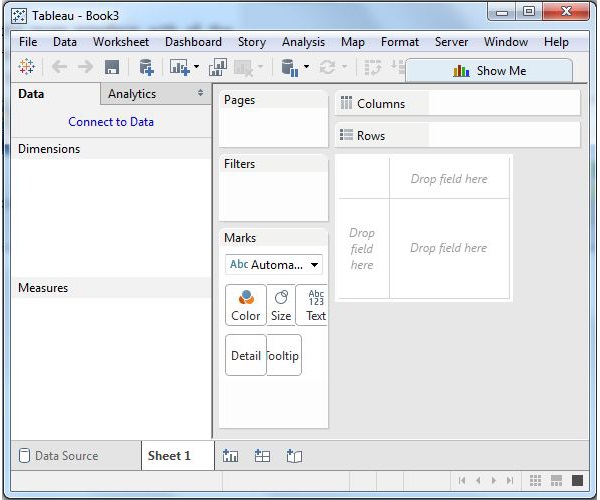
File Menu
This menu is used to create a new Tableau workbook and open existing workbooks from both the local system and Tableau server. The important features in this menu are −
Workbook Locale sets the language to be used in the report.
Paste Sheets pastes a sheet into the current workbook, which is copied from another workbook.
Export Packaged Workbook option is used to create a packaged workbook, which will be shared with other users.
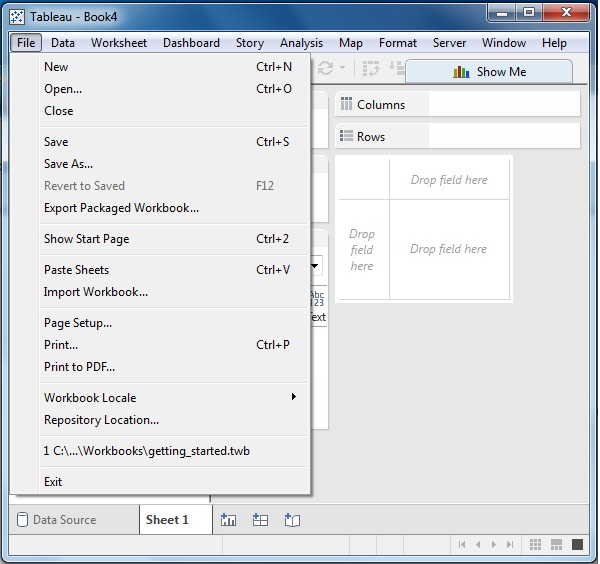
Data Menu
This menu is used to create new data source to fetch the data for analysis and visualization. It also allows you to replace or upgrade the existing data source.
The important features in this menu are as follows −
New Data Source allows to view all the types of connections available and choose from it.
Refresh All Extracts refreshes the data from the source.
Edit Relationships option defines the fields in more than one data source for linking.
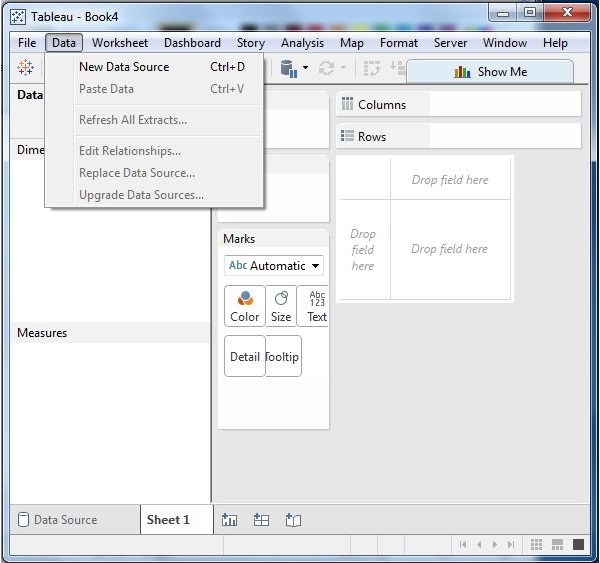
Worksheet Menu
This menu is used to create a new worksheet along with various display features such as showing the title and captions, etc.
The important features in this menu are as follows −
Show Summary allows to view the summary of the data used in the worksheet such as, count, etc.
Tooltip shows the tooltip when hovering above various data fields.
Run Update option updates the worksheet data or filters used.
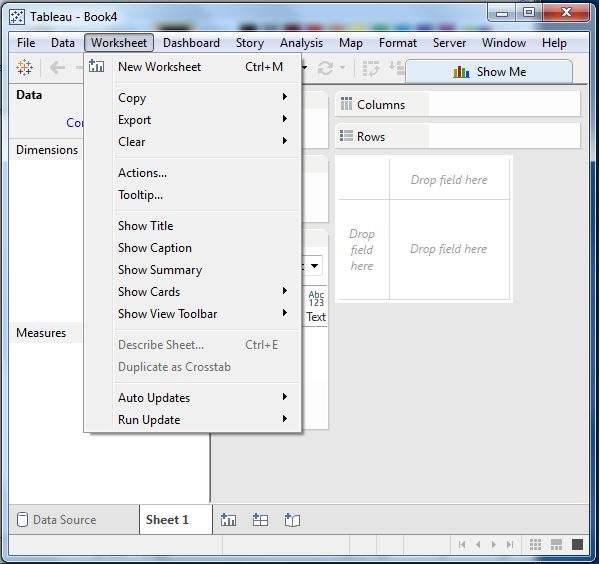
Dashboard Menu
This menu is used to create a new dashboard along with various display features, such as showing the title and exporting the image, etc.
The important features in this menu are as follows −
Format sets the layout in terms of colors and sections of the dashboard.
Actions link the dashboard sheets to external URLs or other sheets.
Export Image option exports an image of the Dashboard.
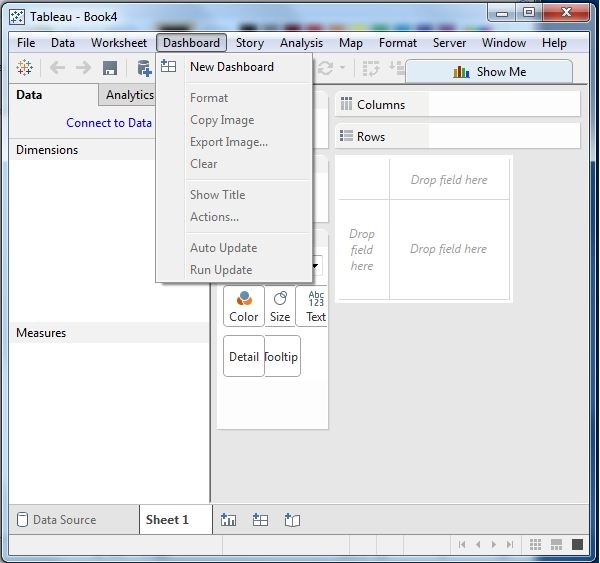
Story Menu
This menu is used to create a new story which has many sheets or dashboards with related data.
The important features in this menu are as follows −
Format sets the layout in terms of colors and sections of the story.
Run Update updates the story with the latest data from the source.
Export Image option exports an image of the story.
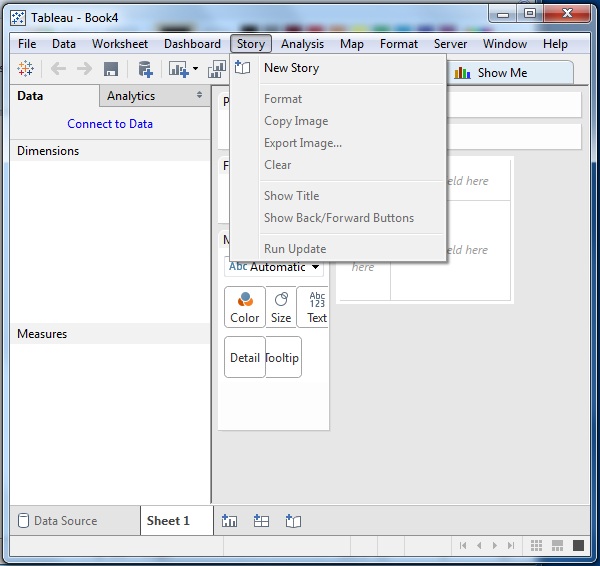
Analysis Menu
This menu is used for analyzing the data present in the sheet. Tableau provides many outof-the-box features, such as calculating the percentage and performing a forecast, etc.
The important features in this menu are as follows −
Forecast shows a forecast based on available data.
Trend Lines shows the trend line for a series of data.
Create Calculated Field option creates additional fields based on certain calculation on the existing fields.
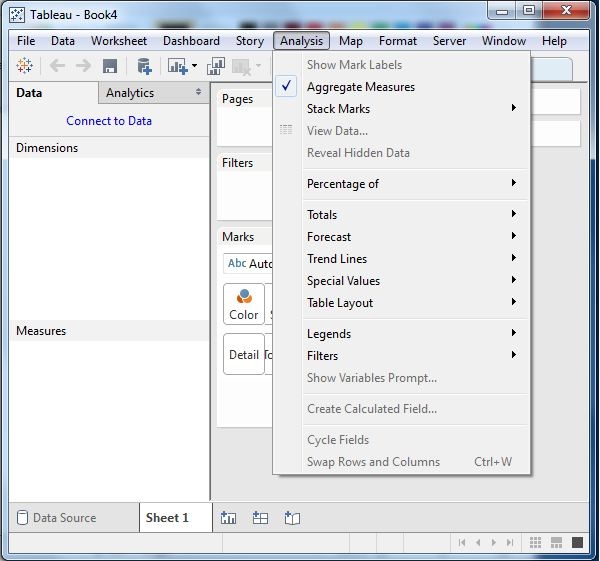
Map Menu
This menu is used for building map views in Tableau. You can assign geographic roles to fields in your data.
The important features in this menu are as follows −
Map Layers hides and shows map layers, such as street names, country borders, and adds data layers.
Geocoding creates new geographic roles and assigns them to the geographic fields in your data.
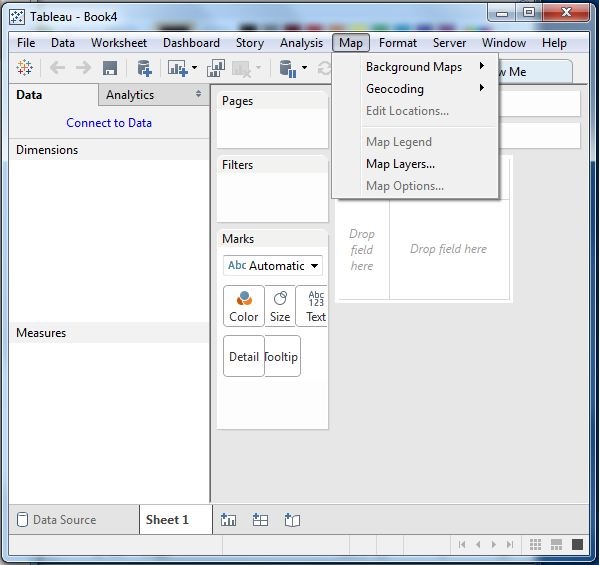
Format Menu
This menu is used for applying the various formatting options to enhance the look and feel of the dashboards created. It provides features such as borders, colors, alignment of text, etc.
The important features in this menu are as follows −
Borders applies borders to the fields displayed in the report.
Title & Caption assigns a title and caption to the reports.
Cell Size customizes the size of the cells displaying the data.
Workbook Theme applies a theme to the entire workbook.
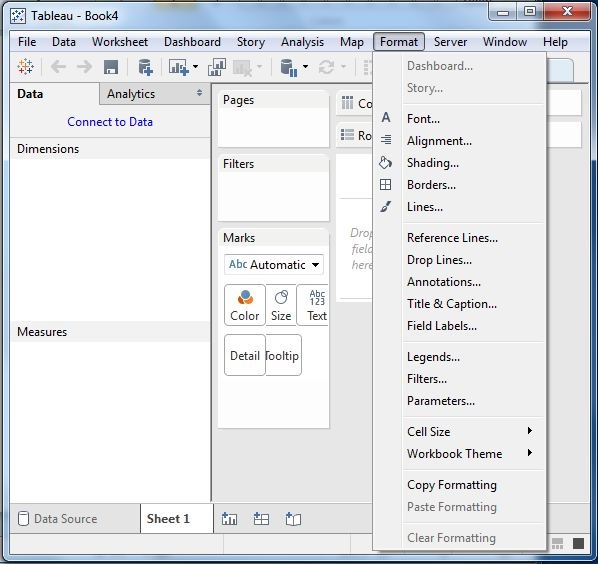
Server Menu
Server Menu is used to login to the Tableau server if you have access, and publish your results to be used by others. It is also used to access the workbooks published by others.
The important features in this menu are as follows −
Publish Workbook publishes the workbook in the server to be used by others.
Publish Data Source publishes the source data used in the workbook.
Create User Filters creates filters on the worksheet to be applied by various users while accessing the report.
