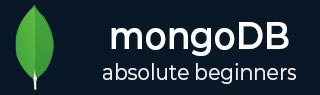
- MongoDB Tutorial
- MongoDB - Home
- MongoDB - Overview
- MongoDB - Advantages
- MongoDB - Environment
- MongoDB - Data Modeling
- MongoDB - Create Database
- MongoDB - Drop Database
- MongoDB - Create Collection
- MongoDB - Drop Collection
- MongoDB - Data Types
- MongoDB - Insert Document
- MongoDB - Query Document
- MongoDB - Update Document
- MongoDB - Delete Document
- MongoDB - Projection
- MongoDB - Limiting Records
- MongoDB - Sorting Records
- MongoDB - Indexing
- MongoDB - Aggregation
- MongoDB - Replication
- MongoDB - Sharding
- MongoDB - Create Backup
- MongoDB - Deployment
- MongoDB - Java
- MongoDB - PHP
- Advanced MongoDB
- MongoDB - Relationships
- MongoDB - Database References
- MongoDB - Covered Queries
- MongoDB - Analyzing Queries
- MongoDB - Atomic Operations
- MongoDB - Advanced Indexing
- MongoDB - Indexing Limitations
- MongoDB - ObjectId
- MongoDB - Map Reduce
- MongoDB - Text Search
- MongoDB - Regular Expression
- Working with Rockmongo
- MongoDB - GridFS
- MongoDB - Capped Collections
- Auto-Increment Sequence
- MongoDB Useful Resources
- MongoDB - Questions and Answers
- MongoDB - Quick Guide
- MongoDB - Useful Resources
- MongoDB - Discussion
- Selected Reading
- UPSC IAS Exams Notes
- Developer's Best Practices
- Questions and Answers
- Effective Resume Writing
- HR Interview Questions
- Computer Glossary
- Who is Who
Working with RockMongo
RockMongo is a MongoDB administration tool using which you can manage your server, databases, collections, documents, indexes, and a lot more. It provides a very user-friendly way for reading, writing, and creating documents. It is similar to PHPMyAdmin tool for PHP and MySQL.
Downloading RockMongo
You can download the latest version of RockMongo from here: https://github.com/iwind/rockmongo
Installing RockMongo
Once downloaded, you can unzip the package in your server root folder and rename the extracted folder to rockmongo. Open any web browser and access the index.php page from the folder rockmongo. Enter admin/admin as username/password respectively.
Working with RockMongo
We will now be looking at some basic operations that you can perform with RockMongo.
Creating New Database
To create a new database, click Databases tab. Click Create New Database. On the next screen, provide the name of the new database and click on Create. You will see a new database getting added in the left panel.
Creating New Collection
To create a new collection inside a database, click on that database from the left panel. Click on the New Collection link on top. Provide the required name of the collection. Do not worry about the other fields of Is Capped, Size and Max. Click on Create. A new collection will be created and you will be able to see it in the left panel.
Creating New Document
To create a new document, click on the collection under which you want to add documents. When you click on a collection, you will be able to see all the documents within that collection listed there. To create a new document, click on the Insert link at the top. You can enter the document's data either in JSON or array format and click on Save.
Export/Import Data
To import/export data of any collection, click on that collection and then click on Export/Import link on the top panel. Follow the next instructions to export your data in a zip format and then import the same zip file to import back data.